Adding links to other sites
To create a link to another site, go to the Custom Webpages area, Create New Page.
Enter or copy the URL of the link in the Edit window.

Enter the name of the link in the Web Page Title / Link Title field. This is the text that will show in the menu on the left side of the page.
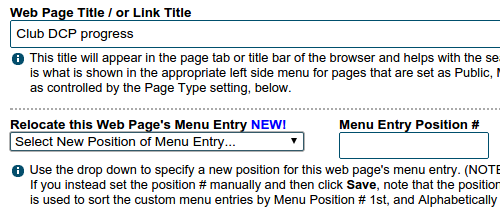
Menu Position # is optional. It controls where your link appear in the menu. The larger the number, the further down the list the link appears.
You can also change the link position by using Relocate this Web Page's Menu Entry
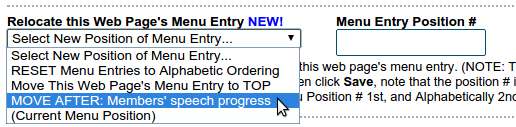
The widget works for links, even though it refers to them as web pages.
Select which menu you want the link to appear in.
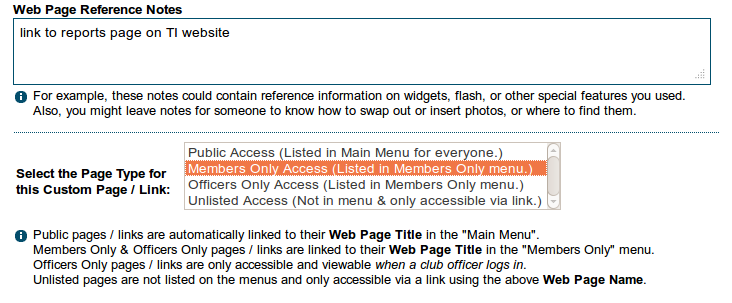
If you wish, include a note about the link. This may be useful for the next webmaster.
Important: DO NOT enter any text in the Page name, Description or Keywords fields. These are for pages only, and the presence of text will confuse the system into creating a page, not a link.
SAVE when you've finished.
Your link will now appear in the list of pages, but will be labelled [LINK]. It can be edited later if the URL changes.
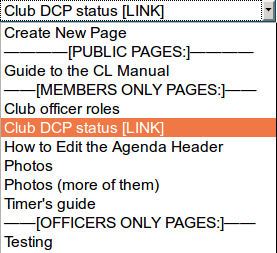
Search Keywords: Custom Links, Webpages, Menu Position, Link Title
