Backup your site
Backing up text
You've put a lot of work into your custom webpages. You don't want to lose them on account of a software glitch, or perhaps another admin (or even you) running into finger trouble.
You can quite easily back them up so that you can replace them quickly if trouble strikes:
- Open the admin panel. Choose the page you wish to back up.
- If it is not the home page or the meeting info/directions page, go to Custom Web Pages (use the pull-down menu at the top of the panel).
- Click on the Web Page Tools pull-down menu just above the page editor window.
- Select "Save contents to file".
- The backup will be saved to your browser's downloads folder.
That's all!
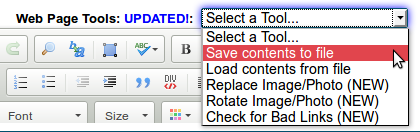
To restore page content:
- Go to the page in question.
- Select "Load contents from file"
- Choose the appropriate file from your computer.
Make sure that you backup regularly. Keep your backup files in a safe place.
Backing up pictures and other files
Make sure that you keep at least one copy of these in a safe place. This could be on your own computer or another online storage facility. You never know when you may need them.
Backup your membership lists
Yes, membership details are another item that can sometimes get changed accidentally. If you keep an up-to-date copy on your own computer, it's much easier to put things back to how they should be.
See Membership tools in Membership management for an easy way to do this.
