
- Details
- Category: Documentation
- By Jane Atkinson
- Hits: 5699
Internet Explorer cookie settings
If you are using Internet Explorer and find that you can't login or stay logged in, you probably need to change your cookie settings.
These instructions are for Internet Explorer 9 on Windows Vista. Other versions may have slightly different details but the general idea should be the same.
Select Internet Options from the Tools (cog-wheel) menu.
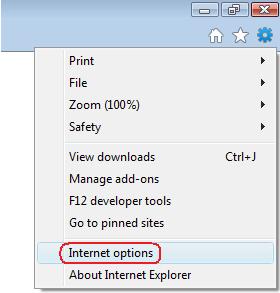
Click on the Security tab at the top of the popup window and check that the security level is set to Medium-High. This is the usual default.
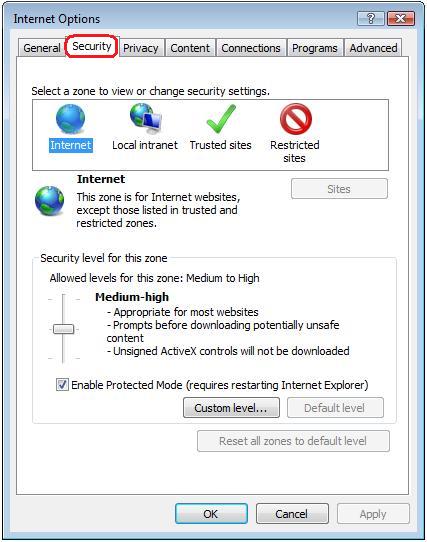
If the settings are different and this is a work computer, your IT department may have set it up that way. Talk to them before you change anything.
Then click on the Privacy tab
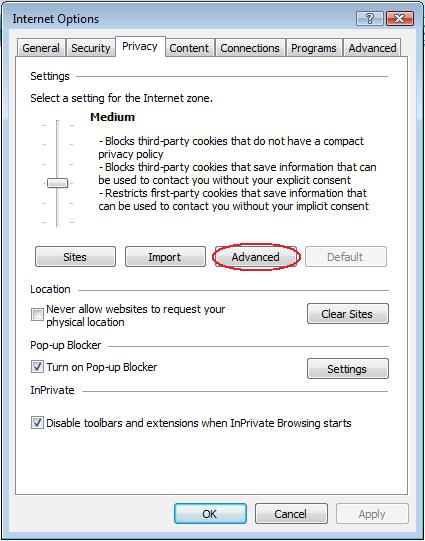
Click on the Advanced buitton.
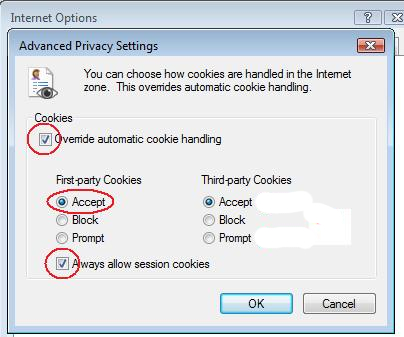
Set the options as shown:
- Override defaults
- Accept first-party cookies
- Always allow session cookies
- If you are using a custom domain, you must also set Third-party Cookies to either Accept or Prompt.
Click OK.
Click OK in the Privacy settings window.

