
- Details
- Category: Documentation
- By Jane Atkinson
- Hits: 340
Assigning Mentors to Members
Mentoring is an important part of the Toastmasters programme. FreeToastHost provides a system for keeping track of mentoring assignments and notifying members when assignments have been made.
To access the mentor assignment area, choose "Assign Member Mentor(s)" in the Members tab of the Membership Management screen.
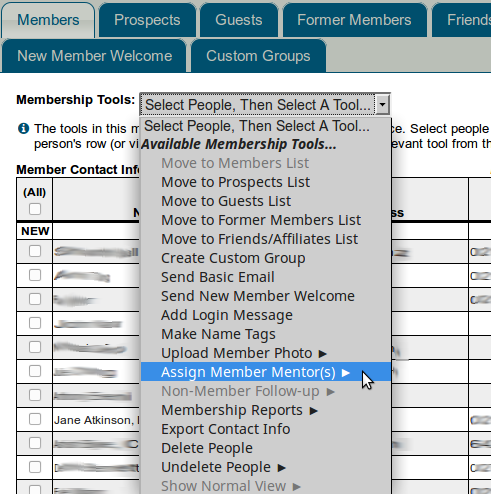
If you have been assigned special access to the Mentors area, you'll be able to access this directly from the Members Only menu when you are logged in.
Assigning mentors
Select the mentee from the list of members.
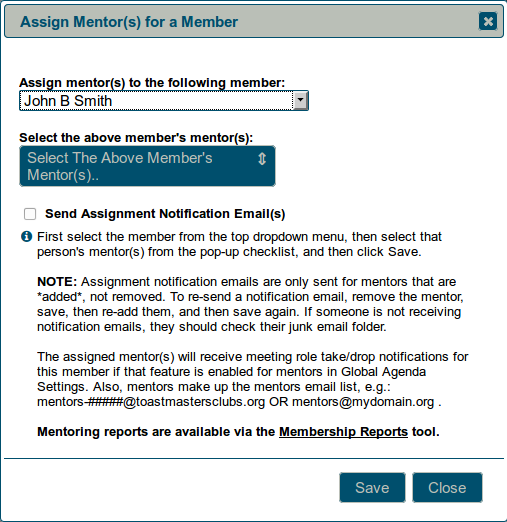
Select one or more mentors from the pull-down list.
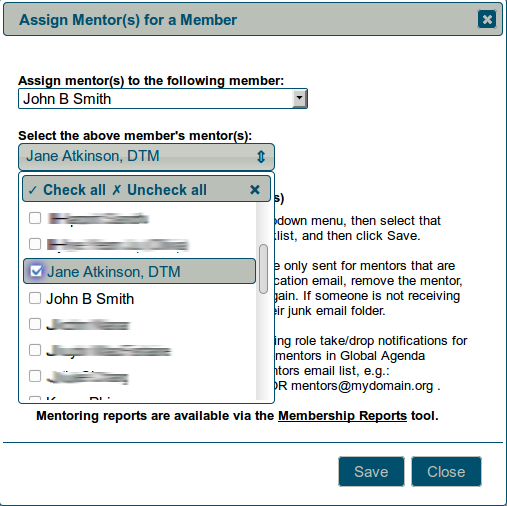
If you want to notify the mentee and mentor(s) of the new assignment, check the box before saving. Emails will automatically be sent to mentee and mentor(s) when you save.
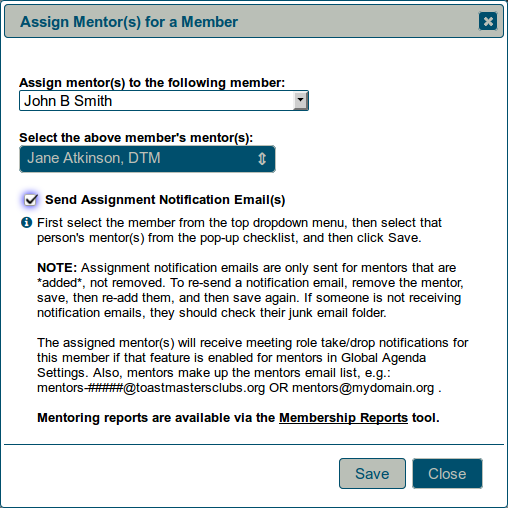
Removing mentor assignments
After you have selected the mentee, click on the mentor pull-down list and remove the checkmark from one or more mentors. Save as usual.
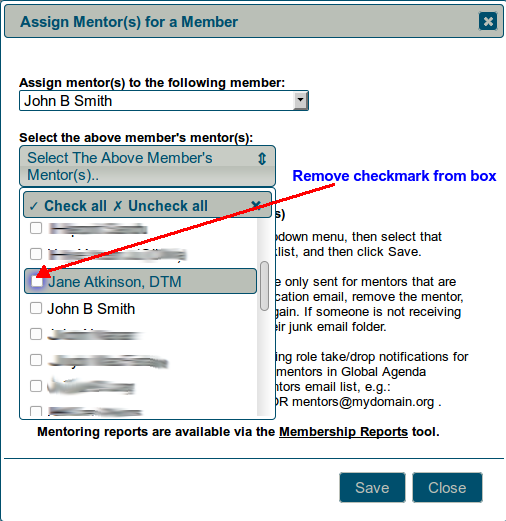
Note: Emails will not be sent when mentor assignments are being removed.
Latest Forum Posts
-
- Unable to access club website. Indicating connecti...
- In Public Forums / Support Requests
- 8 hours 5 minutes ago
-
- Email to all members not working
- In Public Forums / General Discussion
- 9 hours 57 minutes ago
-
- eMail bounce, Fatal Error 255
- In Public Forums / Support Requests
- 2 days 6 hours ago
-
- System Template list has no option for contest
- In Public Forums / Improvement Suggestions
- 2 days 22 hours ago
-
- member emails not received
- In Public Forums / General Discussion
- 2 days 22 hours ago

