
- Details
- Category: Documentation
- By Jane Atkinson
- Hits: 10341
Agenda templates
Agenda Templates
You can define one or more default agendas for the club. The template can be built from scratch, or modified from another agenda which has been saved as a template.
If your club is happy with one of the defaults provided, you don't need to define any additional agenda templates.
Create a new template
Click on the + button.
Give your new template a name and a start time.
Click on Save as New Agenda Template.
To continue building your template, see the instructions for editing an agenda.
Save an existing agenda as a template
Go to the agenda you want to use as a template.
Click on the pencil button to open it for editing.
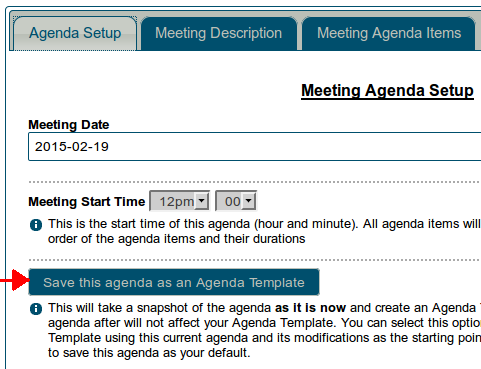
Click on Agenda Setup tab
Click on the Save as Template button (arrowed).
You can choose to replace an existing template by choosing its name from the pull-down list.
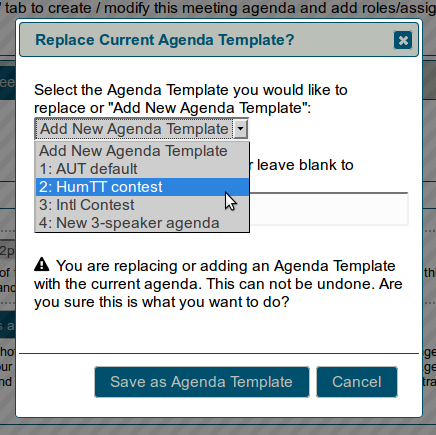
OR you can add a completely new template by giving it a name.
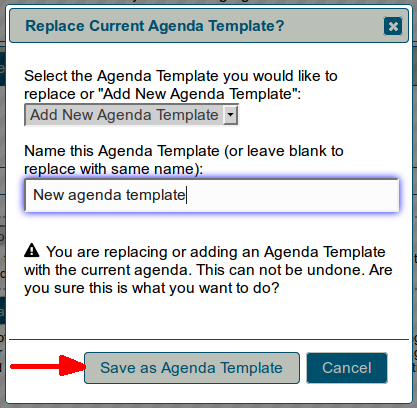
This will save a copy of the agenda as it is now, but without names in any of the roles.
Note: Any further changes you make to the original agenda will have no effect on the template.
Pre-populated roles
In general, leave the roles empty.
However, if you have any agenda roles which are done by the same person every time, you can add the member's name to the template. For example, "President opens meeting" can have the President's name added.
When you change the name in the template after a new President has been elected, existing agendas won't be affected.
Delete a template
Select the agenda you wish to delete in the templates list.
Click on the trash/rubbish icon (arrowed in screenshot below).
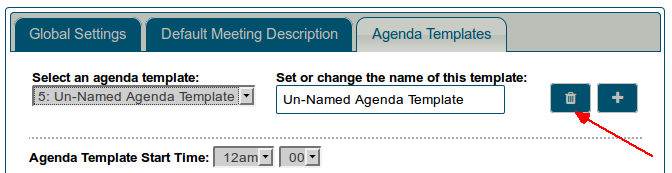
You'll be asked to confirm that you really want to delete this template. Click Delete This Template (unless of course you realise that you've made a mistake).
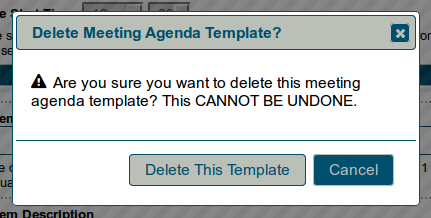
Latest Forum Posts
-
- Email Returned Undelivered
- In Public Forums / General Discussion
- 1 day 11 hours ago
-
- member unable to access FTH agenda - dropdown issu...
- In Public Forums / General Discussion
- 1 day 13 hours ago
-
- Signing up a Guest Speaker on the FTH meeting agen...
- In Public Forums / Support Requests
- 1 day 16 hours ago
-
- FTH Feature - Change - allow 4 roles to have edit...
- In Public Forums / Improvement Suggestions
- 1 day 17 hours ago
-
- Officer email address bounced as spam
- In Public Forums / Support Requests
- 1 day 17 hours ago

