Email Troubleshooting
Typical Email Issues and How to Resolve Them
Topics on this page
- "I sent an email to the members/officers list and *nobody* got it."
- "I sent an email to the members/officers list and *some people* never got it. (some did)"
- "I sent an email to our officers using their officer email addresses (aliases) and one or more did not get it."
- "I was told to send an invitation to our guest list and/or former members list, but I keep getting an error back when I try to send it."
- "I tried to send out the agenda, reset my password, etc. from our website and the email never went through."
- "Why am I getting an error when I click a link to send an email from the club email listing?"
- "I am a club/district officer. How do I access my FreeToastHost email account for my officer email address?"
- "I received an email from our club/district website and it appears to be coming from a someone that is no longer a member of our club."
1. "I sent an email to the members/officers list and *nobody* got it."
- Verify that the destination email list address is correct. We can check if the system thinks it is invalid. Also, new or modified email addresses are validated in Membership Management. You can force an email address to be re-checked in Membership Management by simply typing a space on the end of it and clicking save. (The space will get removed by the code.)
- If the sender got a bounce email back, what does it say? Often, a user will try to send an email from their work email address, but they forgot to add it as a secondary email in their member profile so that the system will "recognize" them and let the email pass.
Email bounce; always check the bounce message as it contains the reason for the delivery failure.- One example of a delivery failure specific to FTH functionality is a club member attempted to send from an address (such as work) that is not the primary and secondary email address in their profile. In this case you will see a bounce message that begins with "You do not have the right permissions to send an e-mail to this e-mail address..."
- Check that there is nothing blocking *outgoing* emails on the user's end. Spam control is a continuously evolving technology and you may find a new blocking behavior on *outgoing* email to recipients that your email provider deems as suspicious. That seems to happen with Hotmail a bit and also with corporate email (w/ company clubs).
- If you are using a custom domain, your DNS settings may be incorrect (MX setting). You can use the following to review and check your settings.
- Review the FTH help document and ensure your DNS settings are correct:
- Various tools are available to check DNS settings for custom domains. Three examples are linked below:
- http://www.geektools.com/digtool.php
- https://www.digwebinterface.com
- A DNS lookup tool is built into the FTH admin console; Site Administration > Basic Settings tab.
- See the link below your custom domain: DNS record lookup of [your custom domain name]
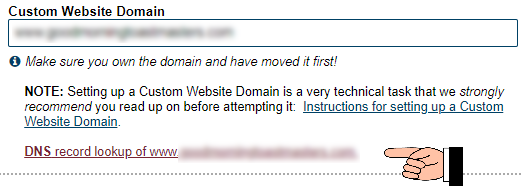
- See the link below your custom domain: DNS record lookup of [your custom domain name]
- The club/district Spam Assassin threshold score may be set too low in the Email and Contact Forms module. This can cause emails to be incorrectly filtered out as spam. ("false positives")
- After you have checked the items above and confirmed the issue is still present please start a new forum thread that includes your club number and at least the first name of the member with the email issue. (provide clarity if the first name identifies more than one club member).
With the club number and member's email address the FTH team can check;- The sender's ISP may be on SpamCop or similar which will cause it to be blocked by the FreeToastHost server.
- The sender may be blocked by the server for other reasons. The FreeToastHost support team can check this.
- We can check the FTH email logs to determine whether the email was ever processed by FreeToastHost.
- We can check the FTH email logs to determine whether the email was received by any end recipients.
- If the FTH support team requests the raw email header and you are unsure what this is or how to find it please review this help document: https://support.toastmastersclubs.org/doc/item/email-headers
2. "I sent an email to the members/officers list and *some people* never got it. (some did)"
- See directions in 1 above.
- Have people who did not get the email check their spam/junk email filters on their end.
- Verify that the people who did not get the email actually are in club/district's Membership Management and that their email addresses are correct. Typos are more common than you may think.
- Verify that the affected member(s) did not have an active 'Exclude' date range in their profile when the missing email was sent.
- Please review the sections of the member profile help doc that pertain to email: https://support.toastmastersclubs.org/doc/item/member-profile
- Verify that the affected member(s) email address was not inadvertently put on the Email Black List.
- If you are using the 'Crowd Sourced Black List' also check this for their email address. It's possible for members of multiple clubs to inadvertently get added to this list and affect their ability to receive email from your club.
- Please review the tools in your FTH site for managing spam: https://support.toastmastersclubs.org/doc/item/reducing-spam
3. "I sent an email to our officers using their officer email addresses (aliases) and one or more did not get it."
- Usually, this is an officer email address that has been disabled in their member profile. If the officer has their profile set to allow admin edits, the club admin can open the officer's profile via Membership Management to assist with this setting. (But you should ask the officer for permission to do that first.)
- Please review the sections of the member profile help doc that pertain to email: https://support.toastmastersclubs.org/doc/item/member-profile
4. "I was told to send an invitation to our guest list and/or former members list, but I keep getting an error back when I try to send it."
- You (or the sender) are likely not a club/district officer. Only officers can send to those lists. Tell the sender that the club can make them an "Other Officer" and then they will be able to send to the lists.
5. "I tried to send out the agenda, reset my password, etc. from our website and the email never went through."
- The key thing here is that these emails were sent ***from the website***. Emails sent from the website are handled *differently* than those a user sends from their email program or webmail. When sending email from the website, sometimes there can be a bit of a delay during high website usage (e.g. Mondays). There is a spinner that is displayed while the system is trying to send the email. If you do not wait for the spinner to stop and the Toastmasters logo to display, then your email may not be sent. You need to be patient and let the spinner finish and the logo to be displayed.
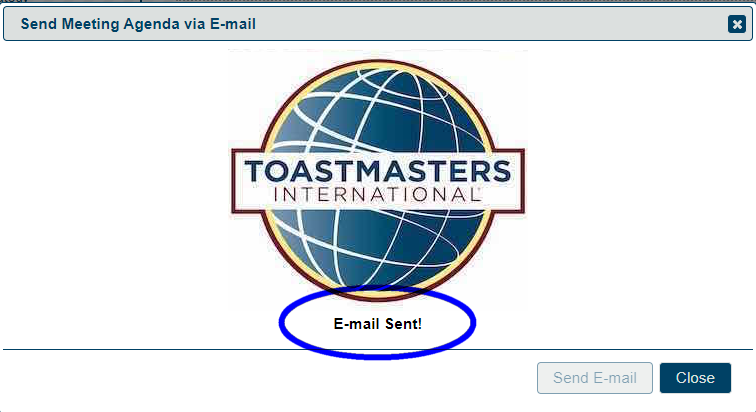
6. "Why am I getting an error when I click a link to send an email from the club email listing?"
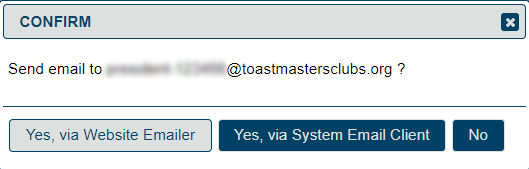
- The email links will present two options;
- 'Yes, via website emailer' will process your outgoing email using the FTH email forwarding system.
- 'Yes, via System Email Client' (Outlook, Thunderbird, etc.) where 'System' is your device. You must have a default email client installed on your system for this link to work. Otherwise you may see a prompt to install/configure an email client or you may see an error message.
- The FTH email forwarding system cannot connect to and process email directly through a webmail system. (Gmail, Hotmail, etc). The first option above 'via website emailer' is designed for this purpose.
7. "I am a club/district officer. How do I access my FreeToastHost email account for my officer email address?"
- FreeToastHost is an email ***forwarder*** and does *not* provide email accounts. *All* of our email addresses and distribution lists *forward* to another email address that users have put into the system (Membership Management). There are no email accounts.
8. "I received an email from our club/district website and it appears to be coming from a someone that is no longer a member of our club."
- What is most likely happening in this case is that your email provider is caching the display name of the server email address, This email address is being protected from spambots. You need JavaScript enabled to view it. or This email address is being protected from spambots. You need JavaScript enabled to view it. . Gmail definitely does this. What this means is that the first descriptive name (usually a person's real name) associated with an email address is being saved and re-used for every email from that same email address afterwards, even if the display name is different in subsequent emails. While this can be confusing, there is an easy fix... Just create a contact entry in your email contacts for the server email address and put an appropriate name (or FreeToastHost Server) in for that contact entry.
- If you are using an email client such as Thunderbird, you may have an address book entry with the former member's name in it. Either delete the address book entry, or edit it to remove the person's name. As suggested above, you could add a generic name such as FreeToastHost Server.
