
- Details
- Category: Documentation
- By Steve James
- Hits: 4216
Printing agendas
Click the printer icon on the agenda button bar.

This will open a new dialog where you can select a layout and options for printing the currently displayed meeting agenda. Once you have selected your desired print settings and click Ok, a new page will open showing the printed view and with the printer dialogue open.
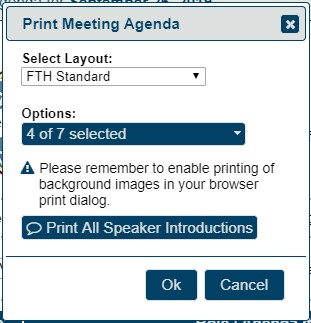
Note that these settings are different from print settings that you set via your browser print dialog.
In the above Print Meeting Agenda dialog, you can select a desired print layout and print options for FreeToastHost to use to compose your printed agenda. There are currently 5 print layouts some of which are strictly Black and White versions: FTH Standard, TM Layout, TM Layout-B&W, Hybrid Layout, and Hybrid Layout-B&W. You should try print previewing the various print layouts to determine what looks best for your meeting agenda.
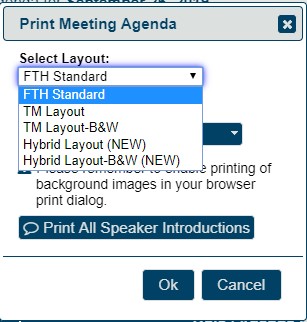
The Print Options allow you to include or omit different parts of the agenda and meeting information in your printed agenda. Keep in mind that including more features may result in using more paper and ink to print the agenda.
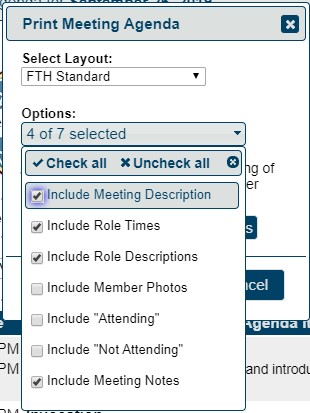
If you click the Print All Speaker Introductions button, a new page will display showing all the Speaker Introductions for the meeting formatted for easy printing. The print dialog will then display for you to easily print the Speaker Introductions shortly after you print your meeting agenda.
Adjusting page appearance
Your browser settings will have some effect on how the page appears when printed.
The following are worth checking:
- paper size
- paper orientation
- margins
- scaling
- shrink to page width (ignores scaling)
- browser headers and footers
- print background colours
- print background images
You can also choose to close the print dialogue and save the page as an HTML file. You can then open it in Word or other program for further editing. Additionally, your browser may provide the ability to convert the printed agenda to a PDF file. A PDF file is convenient because it keeps the formatting, but allows you to share it with others so that they can easily print it themselves.
Printing speech introductions
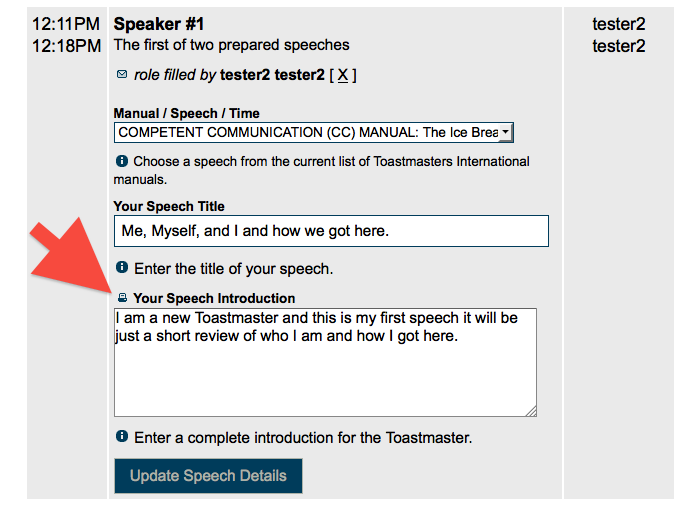
Look just above the speakers intro and you will see a little printer icon.
The only people who see the icon are those members that can edit the agenda. (Usually the Toastmaster, VPE, President, and Website Admin)
This icon allows you to print a single Speaker Introduction. As noted above, all of the speaker introductions can be printed at once via the Print Meeting Agenda button.
Latest Forum Posts
-
- Email to all members not working
- In Public Forums / General Discussion
- 21 minutes ago
-
- Attempt to assign property "value" on st...
- In Public Forums / Support Requests
- 1 day 2 hours ago
-
- Member reported not receiving email sent to Office...
- In Public Forums / Support Requests
- 1 day 13 hours ago
-
- Club #976310
- In Public Forums / Support Requests
- 1 day 13 hours ago
-
- Email to all member function not working: Deerwood...
- In Public Forums / General Discussion
- 1 day 21 hours ago

