
- Details
- Category: Documentation
- By Jane Atkinson
- Hits: 18241
Role reports and signup sheets
Accessing meeting reports
To access reports, click on the Report icon (circled).
![]()
Use the pull-down menu to select the type of report you wish to run.
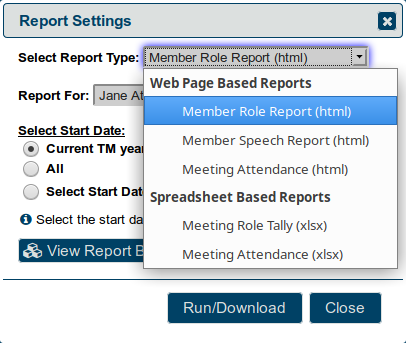
Select the date range. The default is the current Toastmasters year. If you are the admin or an officer with agenda access, select the name (or "all").
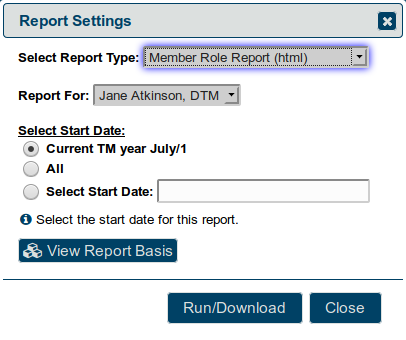
The View Report Basis popup shows you a summary of what will be included in the report. You can make adjustments to the start date if necessary before running the report. You may also request that your VPE reconcile agendas where possible.
"Reconciling" means that the online meeting agenda has been updated by the VPE, Toastmaster, or other person designated by your club after the meeting to reflect who actually performed each meeting role and that the online agenda was marked as reconciled. Reconciling agendas is important to ensure that role reports are accurate.
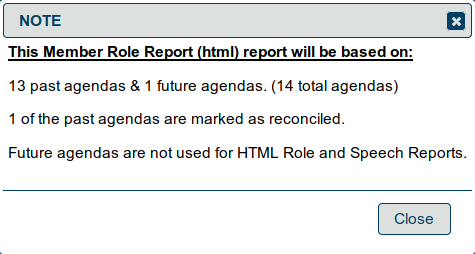
Clicking on the run/download button (see previous image) will create a file for downloading if it's a spreadsheet report, or it will create a new page in your browser which you can then print.
Who can access reports?
Admin and officers with agenda access rights can access everyone's role reports.
Individual members can access their own information and no one else's.
Printing signup sheets
This allows you to print a page with roles down the left-hand side and future meeting dates across the top.
To access it, click on the clipboard icon in the agenda button bar.

It will open a new page in your browser with the printing dialogue box open.
The next five meetings are shown.
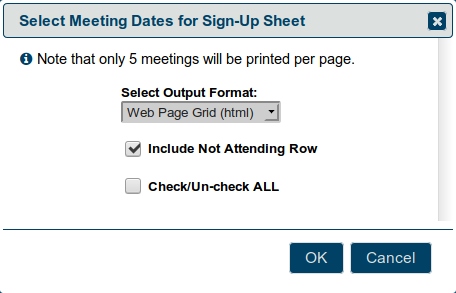
Members who have already signed up will have their names included on the sheet.
You can choose whether or not to include the "Not Attending" row by checking or unchecking the box.
The "Check/Un-check ALL" box allows you to include all upcoming meetings in the signup sheet.
In addition to the web page (html) version, you can also use Excel for your signup sheets.
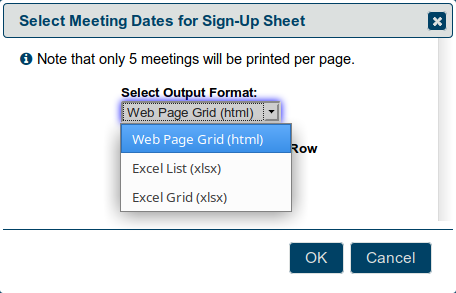
There are two versions of the Excel sheet. One uses a list down the left-hand side of the page; the other uses a grid.
Latest Forum Posts
-
- Agenda was deleted (Club 489)
- In Public Forums / Support Requests
- 43 minutes ago
-
- Instructions to Create Name Tag in FTH
- In Public Forums / General Discussion
- 5 hours 13 minutes ago
-
- Uploading Docs & Renaming Tabs
- In Public Forums / Support Requests
- 7 hours 21 minutes ago
-
- Mass Purge for Macquarie Park Toastmasters Club (N...
- In Public Forums / Support Requests
- 11 hours 43 minutes ago
-
- connection times out if I have my secure VPN on.
- In Public Forums / General Discussion
- 12 hours 22 minutes ago

