
- Details
- Category: Documentation
- By Jane Atkinson
- Hits: 5739
Website statistics
NOTE: The following features are optional and can be enabled later.
Website hit counter
This is a very simple hit counter that records unique IP addresses of visitors. That means that if someone with the same IP address visits several times, only the first visit is counted. Many companies will show only one IP address to the world, meaning that all employees will look as though they're the same person. Therefore, it's not recommended to use this counter for corporate clubs.
To enable the counter, click on the check box. You can also select the colour for the counter display. (It appears at the bottom of the home page, just above the Toastmasters disclaimer text.)
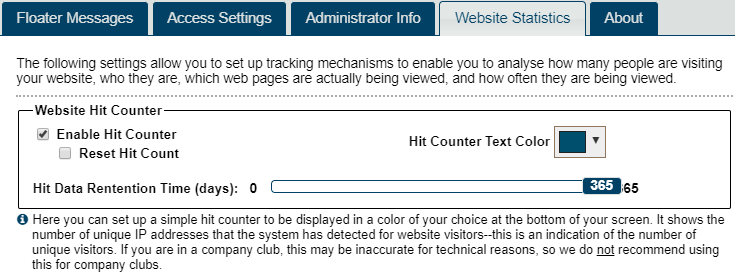
To reset and start counting again from zero, check the Reset box and save.
The server will retain hit count data for a maximum of 365 days (1 year). You can adjust this retention time to focus on whether you are seeing more hits in the past few months, for example. If you are trying to increase the number of visitors to your website, focusing on the past few months of hit data may be more helpful than setting a lot of retention time for hit data.
This hit counter is extremely basic. If you need more detailed tracking, use one or more of the methods below.
Bing Webmaster Tools
To obtain search statistics based on the Bing (& Yahoo!) search engine, use Bing Webmaster Tools. While you may not be familiar with Bing's search engine, Yahoo!'s web search function also uses Bing, so if you are interested in search statistics for your website based on Yahoo! searches, you also need to use Bing Webmaster Tools for that. To get these search statistics, you need to register your site at http://www.bing.com/toolbox/webmaster. Do this using a club account and not a personal one. Otherwise, the information is lost when the owner of the personal account leaves the club.
Once you register your site with Bing Webmaster Tools, you will be asked to authorize/verify your site. Do this using the meta tag option. Copy and paste the entire meta tag into the field in the Website Settings.
For more information about Bing Webmaster Tools, see http://www.bing.com/toolbox/webmaster.
Google Webmaster Tools
To obtain search statistics based on Google's search engine, use Google Webmaster Tools. To use Google Webmaster Tools you need to register your site at http://www.google.com/webmasters/ Do this using a club account and not a personal one. Otherwise, the information is lost when the owner of the personal account leaves the club.
Once you register your site with Google Webmaster Tools, you will be asked to authorize/verify your site. Do this using the meta tag option (click on the "Alternate Methods" tab). Copy and paste the entire meta tag into the field in the Website Settings.
For more information about Google Webmaster Tools, see https://support.google.com/webmasters/
Google Analytics
Google Analytics can help you understand which web pages in your website are getting the most actual use. You can use Google Analytics to obtain very detailed website statistics.
The basic instructions for setting up Google Analytics are located at https://support.google.com/analytics/answer/1008080?hl=en. Essentially, you will need to set up an account with Google Analytics and then request the "tracking code" from the Google Analytics website. The tracking code is just a piece of customized JavaScript that you copy & paste into the Google Analytics Script Code field. Once you have pasted this code into this field and clicked the Save button, this script code communicates with the Google Analytics system on each web page access to tell Google Analytics which web pages from your site are actually being viewed.
You need to paste the entire code into the Google Analytics Script Code field. Don't leave off the < or > signs at the beginning and end of the code. See https://developers.google.com/analytics/devguides/collection/analyticsjs/ for an example of what this code looks like. It is not important that you understand the code, only that you copy and paste the entire code into the Google Analytics Script Code field.
NOTE: Do not be concerned about where to insert the script code in your website's underlying HTML code--the FreeToastHost system handles that for you.
Important:
Remember to click on the Save button before moving on to other sections of the admin panel.
Latest Forum Posts
-
- New Email Capabilities
- In Public Forums / New Features - Enhancements
- 2 hours 56 minutes ago
-
- Unable to access club website. Indicating connecti...
- In Public Forums / Support Requests
- 23 hours 39 minutes ago
-
- Email to all members not working
- In Public Forums / General Discussion
- 1 day 1 hour ago
-
- eMail bounce, Fatal Error 255
- In Public Forums / Support Requests
- 2 days 22 hours ago
-
- System Template list has no option for contest
- In Public Forums / Improvement Suggestions
- 3 days 13 hours ago

