
- Details
- Category: Documentation
- By Jane Atkinson
- Hits: 9586
Administrator info
Define your administrator
These settings are especially important if this is a new site or you've just changed administrators. You want any password reset requests and other admin communications to go to the right person.
- Click on the "Administrator Info" tab.
- Go through the options and customize the settings.
- The administrator's name should be up to date. Enter ONE person's name only.
- Administrator's email: make sure that this is a working email address. Don't use one that is tied to your club website, or there could be problems contacting that person.
- Password: when changing the password, enter it twice, once in each field.
- When you are done, click the "Save" button at the bottom of the admin console window. This will take you back to the main screen, the Club Website Settings.
Your administrator does not have to be a member of your club.
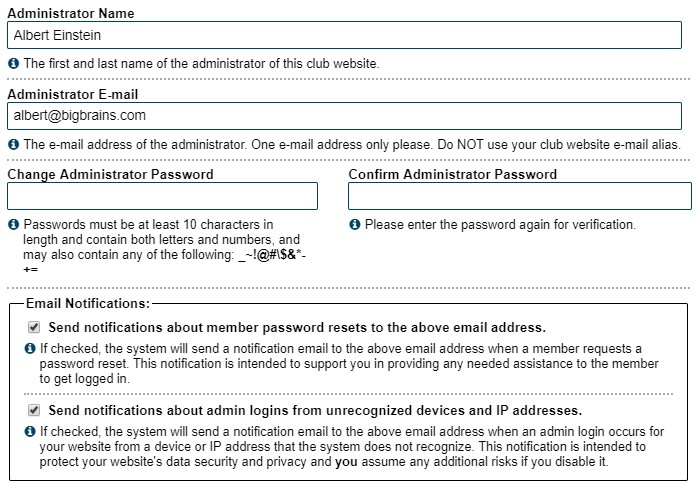
Email notifications
Check the box to send notifications about member password resets to the admin email address. This allows the administrator to be aware if anyone is having difficulty logging in and might benefit from a little help.
The second box allows the administrator to be sent notifications if there is a login from an unrecognised device or IP address. It can be disabled if there is too much email as a result of this, but please note that you (the admin) assumes any additional risks as a result.
Website Admin login messages
These are mostly used by the FreeToastHost team to send out messages to all admins. They are mainly about new features, though occasionally other topics appear.
They can also be used to leave a reminder to yourself, or to other officers who may have admin access to the website. The system does NOT send emails.
You see the messages (if any) when you log in as admin. You can then either leave them there or delete them as necessary.
Latest Forum Posts
-
- Email Returned Undelivered
- In Public Forums / General Discussion
- 9 hours 58 minutes ago
-
- member unable to access FTH agenda - dropdown issu...
- In Public Forums / General Discussion
- 11 hours 41 minutes ago
-
- Signing up a Guest Speaker on the FTH meeting agen...
- In Public Forums / Support Requests
- 15 hours 21 minutes ago
-
- FTH Feature - Change - allow 4 roles to have edit...
- In Public Forums / Improvement Suggestions
- 16 hours 23 minutes ago
-
- Officer email address bounced as spam
- In Public Forums / Support Requests
- 16 hours 25 minutes ago

