
- Details
- Category: Documentation
- By Jane Atkinson
- Hits: 6174
Clearing the browser cache
Most browsers cache or store copies of webpages so that they don't need to be downloaded every time you visit a site.
Sometimes, this means that you can't see changes that you've just made. At other times, it may be part of the reason you are having problems getting website features to work. Then you need to clear your Cache / Temporary Internet files.
On FreeToastHost sites, simply click on the link at the very bottom of the page, underneath the small type, "Click here to reload website from server." (shown in yellow type below).

When you can't access the link
If you can't access the link mentioned above, you need some other way to clear the browser cache. In this case the best approach may be to clear the cache directly in your browser settings.
We encourage all users to be familiar with the data stored by your browser and the tools available to manage this data.
The authors of the respective browsers are the best source of usage information. Rather than attempt to keep up with an ever-changing landscape of browser updates, the following list contains links to various browser help pages for clearing data stored by the browser.
Chrome
Clear browsing data
Google Chrome Help
Edge
View and delete browser history in Microsoft Edge
Microsoft Edge help & learning
Firefox
How to clear the Firefox cache
Firefox Support
Safari
Clear your browsing history in Safari on Mac
Safari Support
Opera
How to clean your browser and remove trackers
Help & FAQ for Opera browsers
Vivaldi
Delete browsing data
Vivaldi Help
General notes for this topic.
See also http://en.wikipedia.org/wiki/Wikipedia:Bypass_your_cache
FTH no longer supports Internet Explorer.
We recommend choosing a browser from the list above.
While working on your site if an update or display of an element (such as pictures) doesn't behave as expected; before taking any other action, please try (Click here to reload website from server.) as described at the top of this page or clear your browser cache.
Please note the following concerning the use of pictures in your rich text editor:
- If you upload a new version of a picture with the same file name of a picture already in 'Your Image Library' your page may continue to display the old version of the picture.
- This is because your browser cache still contains a picture of the same file name.
- You must either;
- Change the file name of the newer version of your picture
- Delete the old picture, close the editor (and possibly clear your browser cache) then upload the new version of the picture.
In some cases the information for clearing cache on other platforms or operating system versions is readily accessible on the pages linked above. Some examples are shown below.
Chrome

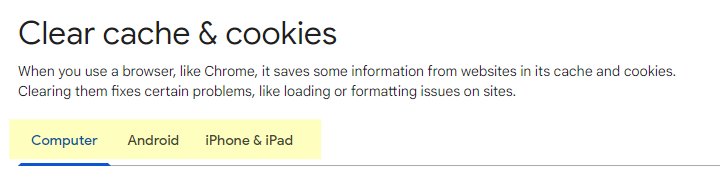
Firefox

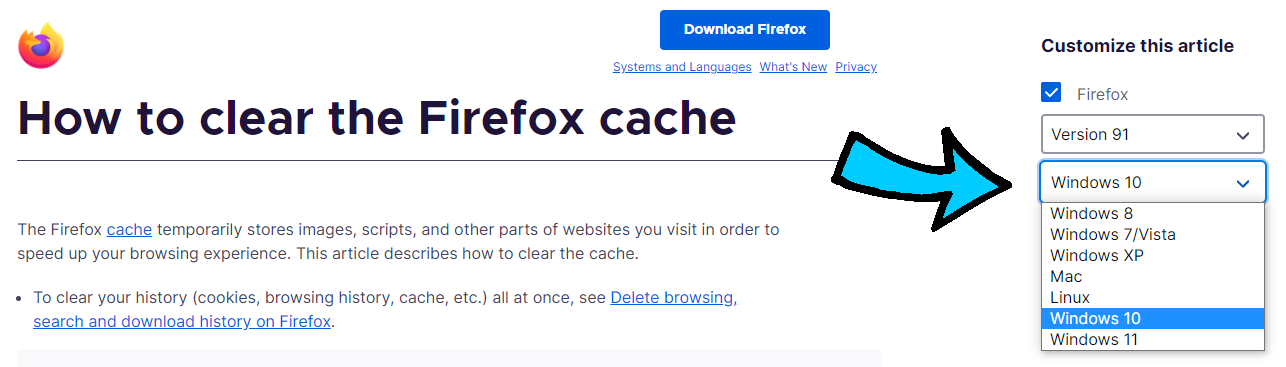
Safari


Latest Forum Posts
-
- Group email to Officers not working - Deerwood Toa...
- In Public Forums / Support Requests
- 3 hours 38 minutes ago
-
- Name not in member login list
- In Public Forums / Support Requests
- 7 hours 29 minutes ago
-
- Graphical characters are being rendered as?
- In Public Forums / Support Requests
- 1 day 7 hours ago
-
- Some emails to club members are not showing name o...
- In Public Forums / Support Requests
- 2 days 58 minutes ago
-
- New Email Capabilities
- In Public Forums / New Features - Enhancements
- 3 days 13 hours ago

