
- Details
- Category: Documentation
- By Jane Atkinson
- Hits: 239
Custom groups
You can define your own groups for the purposes of sending email. For example, you could have a group of speech contest organisers or members who are planning to visit other clubs.
Your custom group members must all come from one of the main five pre-defined lists (i.e. members, guests, prospects, former members, club friends).
To create a new group, select which main list you wish the group members to come from. Then enter the group name in the field.
Add names to a group, using the pull-down menu and checking the desired names. Remember to save when you've finished.
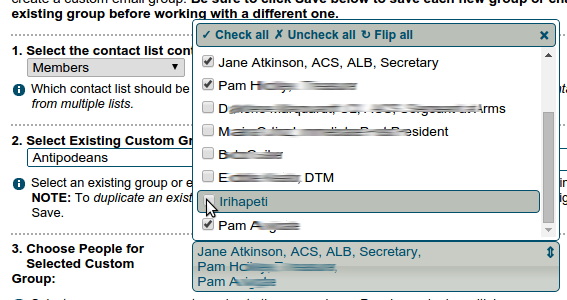
An email address is automatically created for the group. It will be in the form
where "groupname" is the name of the group and nnnn stands for your club number.
For example, if the group is called "conference" and your club number is 999999, the email address will be
To delete a group
Select the group name, un-check all of its members, then click Save.
Who can send to a group
This depends on which of the built-in lists the custom group is made from.
If it was formed from the members list, then any member can send to it.
If it was formed from one of the other lists, then only officers may send email to it. It will also incorporate an "unsubscribe" feature so that people can opt out of receiving emails.
You can also create a group from the members, guests, prospects, former members, or club friends panels by selecting "create group" in the membership tools menu.
If you want the general public to be able to send to a custom group, it must have only one member in recipients list. See https://support.toastmastersclubs.org/doc/item/email-settings for further details.
Latest Forum Posts
-
- Member email - bounce back
- In Public Forums / Support Requests
- 2 minutes ago
-
- Club- 9937 Thursday Noon Talkers: getting error wh...
- In Public Forums / General Discussion
- 8 minutes ago
-
- How to request new website-current website
- In Public Forums / Support Requests
- 24 minutes ago
-
- Investigating access issue with corporate IT.
- In Public Forums / Support Requests
- 3 hours 20 minutes ago
-
- New Club Member Opt-In does not contain links to t...
- In Public Forums / Support Requests
- 4 hours 6 minutes ago

