
- Details
- Category: Documentation
- By Jane Atkinson
- Hits: 7627
Linking to files
To include a link to an uploaded file in a webpage:
Go to the File Manager module in the admin console. (It is one of the items in the pull-down menu at the top of the admin console.)
Click on the file-type icon to the left of the File Description. The following dialogue box will appear.
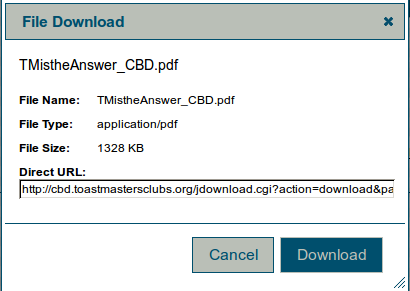
Copy everything from the box labelled Direct URL.
Click on Cancel.
You can now use the link in your page.
Take care not to use a link to a members-only file in a public page. If you want a file to be downloadable by guests, make sure that it's set to Public in the File Manager.
If you want a file to display directly in the browser, change the part that says "action=download" to "action=inline". This is particularly useful for pdf files.
Latest Forum Posts
-
- Meet Our Members missing - club 2982484
- In Public Forums / Support Requests
- 3 hours 47 minutes ago
-
- Invoicing oddities #4182
- In Public Forums / Support Requests
- 6 hours 31 minutes ago
-
- Password reset not working, probably my fault, can...
- In Public Forums / General Discussion
- 7 hours 47 minutes ago
-
- Website Hit Counter
- In Public Forums / Support Requests
- 7 hours 48 minutes ago

