Treasurer and Admins will use this to create the dues PayPal Button.
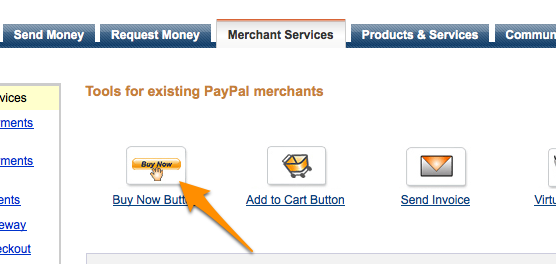
Once you choose and setup your button
Select:
- Buy Now, Enter Dollar Amount,Currency,
- "", remove Credit card images tick, Select "Pay Now " from drop down.
- Click the "Create Button"
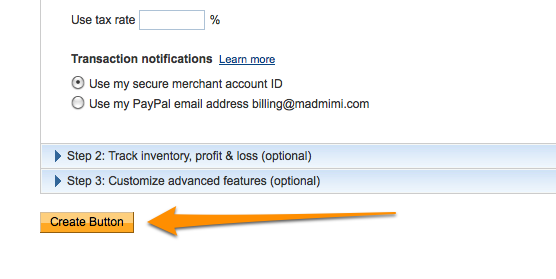
Then, click on the EMAIL tab to choose the EMAIL version of the link.
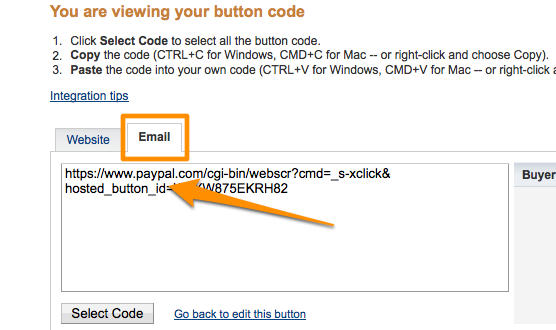



Paste code into the Paypal Box in the Dues application.
Paypal button in web page
You can add a Paypal option to a page on your FTH site.
For some things to consider before you get started, see http://www.marshalls.org/tmtools/PayPal_for_Toastmasters.pdf
Details of how to create a link can be seen here: http://www.wikihow.com/Make-a-Paypal-Payment-Link
Important: you need to paste the link code into the source view of your page. (Click on the Source button.)
Note: It is a good idea to add @paypal.com to your club's email white list. This will ensure that you receive any notification emails sent from Paypal to club email addresses, since many clubs in the system tend to block these emails.
For an example of PayPal in FTH, see http://www.marylhursttoastmasters.org/PayPal-Renewing.html
A more complex example: http://www.portlandtoastmasters.org/dues.html