
- Details
- Category: Documentation
- By Jane Atkinson
- Hits: 5446
Responding to emailed agendas
Emailed agendas may contain signup buttons for vacant roles, links for confirming whether or not you'll be at the meeting, and buttons for confirming or dropping a role that's been pre-assigned.
Which of these you get will depend on how your club has the website set up, and what the sender has chosen to include in the email.
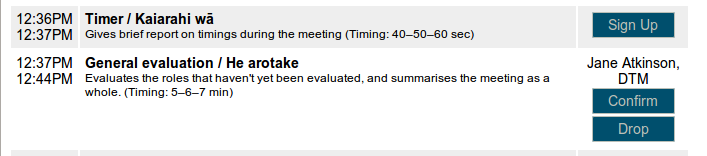
Signup and confirm / drop buttons are immediately under your name or picture.
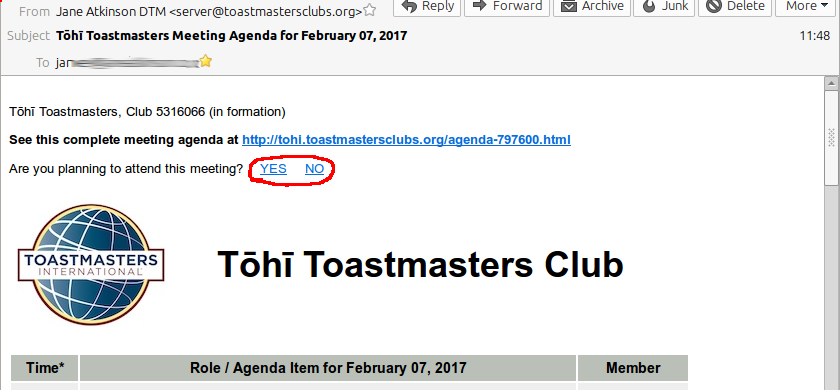
Attendance confirmation links (circled) are just above the agenda header.
If you don't have the MAILTO link option selected in your Member Profile (see here), when you click on any of these, you'll be taken to a screen asking you to enter your password. Entering your password then allows the agenda on the website to be updated.
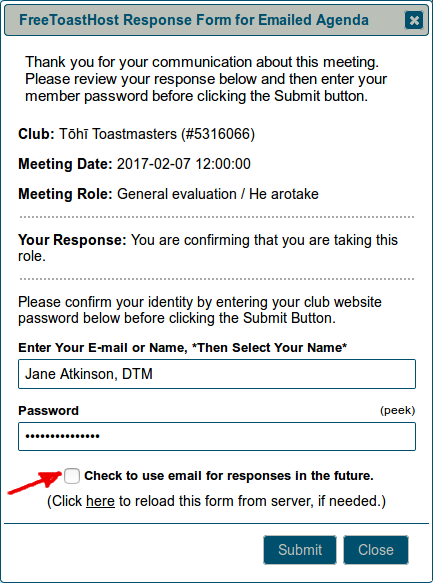
If you'd like to enable MAILTO links – meaning that you can respond by email in future and not use passwords – check the box (arrowed) before clicking Submit.
You'll see the following screen:
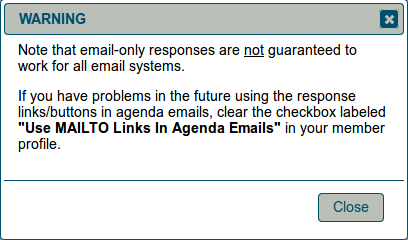
There are a few email systems and clients that don't work well with MAILTO links. If yours is one of them, you can remove the setting in your Member Profile.
If you have enabled MAILTO links in your profile (BEFORE the agenda was sent to you), when you click on a button or link, a new email will open in your email client.
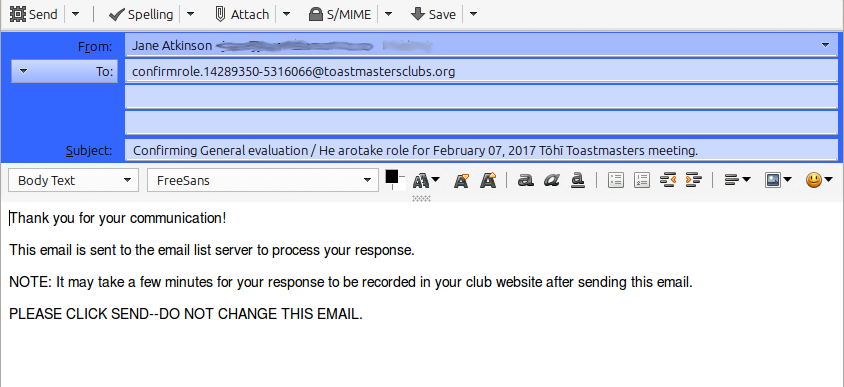
Just leave everything like it is - you do not need to change anything - and send.
You'll get a reply, usually within a few minutes, to confirm that your changes have been made.
Note: If someone else has taken the role you are requesting since the time that the agenda was emailed, you will receive an email back stating that. In that event, you can use the link in the original agenda to request an updated agenda be emailed to you or you can just take a different role in the original agenda email.
You can also use the agenda signup buttons in the same way, to take on a new role.
Latest Forum Posts
-
- Lost formatting in New Member Welcome email
- In Public Forums / Support Requests
- 5 hours 55 minutes ago
-
- FreeToastHost appears to be down.
- In Public Forums / Support Requests
- 6 hours 40 minutes ago
-
- Posted Image is distorted
- In Public Forums / General Discussion
- 8 hours 22 minutes ago
-
- Only server name instead of sender name with club ...
- In Public Forums / Support Requests
- 2 days 1 hour ago

