
- Details
- Category: Documentation
- By Jane Atkinson
- Hits: 5288
Social media links
If your club has social media accounts, enter the club's social media page links in the relevant fields.
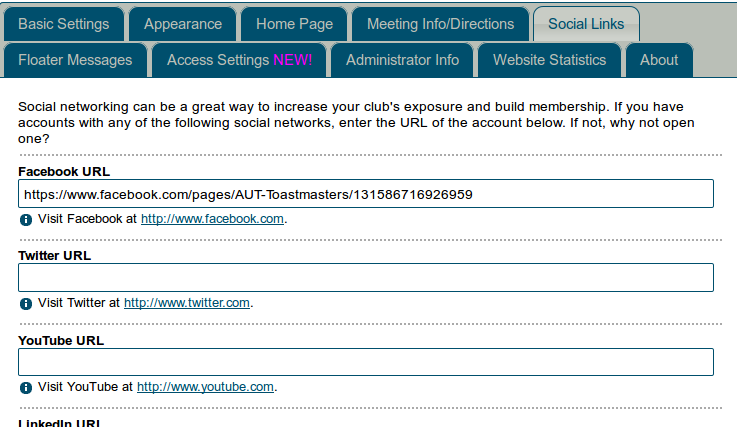
You can add other social networking sites in the larger field, if you have ones that aren't on the list above. Make sure that you have all the details of one site on one line only.
There are large number (over 100) of social media icons already stored on the FreeToastHost server and the system knows how to match them up with the appropriate social media URLs. In most cases, you will only need to type a list of social media URLs in the larger text field, one per line, and FreeToastHost will sort out which icon to use for you. However, if it fails to match the URL correctly (e.g., you see the default green share icon) or if you want to use a different icon, you can upload your icon using the Upload Icon button and put your icon's URL after your social media page URL, separated by a comma.
For example, both of the following URL formats are fine. FreeToastHost would try to find an appropriate icon for URL #2 below from its supply of icons:
URL #1, icon URL #1
URL #2
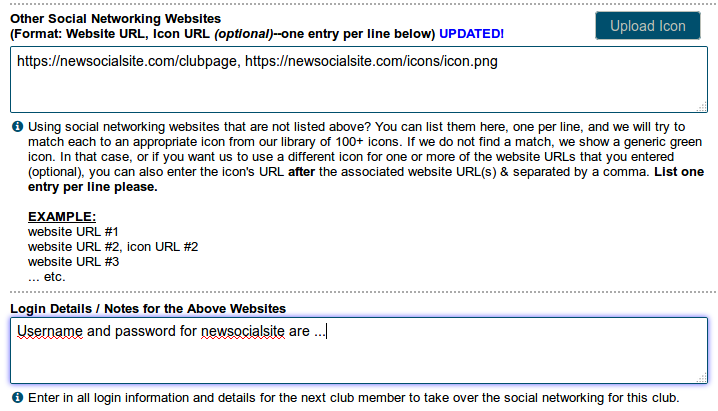
Login details/notes is for recording information that the next administrator will need.
When you save, the icons will show up in a section just below the Members Only menu. They link directly to your club's social media pages.
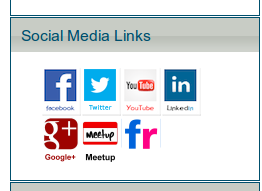
Latest Forum Posts
-
- Group email to Officers not working - Deerwood Toa...
- In Public Forums / Support Requests
- 3 hours 29 minutes ago
-
- Name not in member login list
- In Public Forums / Support Requests
- 7 hours 20 minutes ago
-
- Graphical characters are being rendered as?
- In Public Forums / Support Requests
- 1 day 6 hours ago
-
- Some emails to club members are not showing name o...
- In Public Forums / Support Requests
- 2 days 49 minutes ago
-
- New Email Capabilities
- In Public Forums / New Features - Enhancements
- 3 days 13 hours ago

