
- Details
- Category: Documentation
- By Jane Atkinson
- Hits: 3148
Email settings
Configuring site email settings
NOTE: Custom email groups are set up in the membership management area.
Recipient of replies
You can define who gets replies to certain types of emails.
These are member mailing list, group mailing list and officer mailing list.
Some clubs prefer replies to be sent to all members, or members of a group in the case of custom groups and officers.
Others decide that this makes for too much email and prefer fewer people to receive replies.
To set up the reply behaviour, click on the relevant field and make your choice from the pull-down menu.
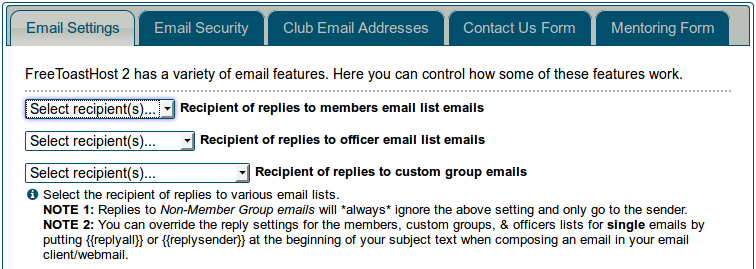
Publicly accessible custom email groups
These are custom email groups with only one person in them. Set them up in the same way as other custom email addresses, but add only a single member.
This gives you a way of adding an additional officer with a publicly-accessible email address. This could be someone responsible for organising Speechcraft programmes, for example.
To enable this feature, check the box and save.

"From address" format
You can choose between Club First, Name Last, e.g.
Toastmasters Club nnnn on behalf of Yu Li
or, Name First, Club Last, e.g.
Yu Li on behalf of Toastmasters Club nnnn
where nnnn is your club number.
The first one is the default. You may wish to change it if your club members have a definite preference for the second.
Make your choice from the pull-down menu and save.
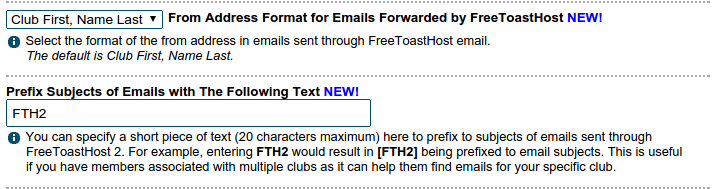
Subject prefix
You can add a prefix so as to make emails from your club more distinctive. This can be especially useful if members belong to more than one club which uses FreeToastHost.
Enter the new prefix and save.
For example, entering ABC TM will cause every email subject line to start with [ABC TM]
Club archive email address + login info
FreeToastHost acts as an email forwarding service only. It does not store emails.
If you want archived copies of your emails, you can set up a club account with a free email service such as gmail. Enter the club email address in the Email Archive Address field, and the password in the password field.
Be aware that this archives everything. You can't choose to archive only some emails.
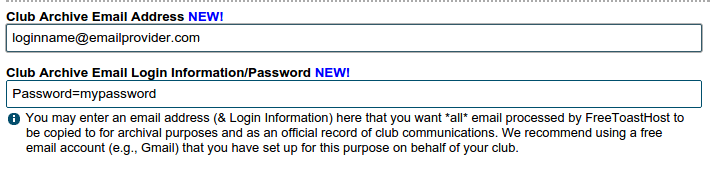
Club email addresses
No settings are made here, but this tab allows you to see the email addresses and redirections that are in place, without needing to login as a member.
Receiving emails from Base Camp for Pathways
Emails from TI about Base Camp matters currently go to the address that's on file in Club Central. See updating club contact for details on what this is and how to change it.
If you wish to have those emails automatically forwarded to the VP Ed, President and Secretary, do the following:
Enable the "Contact us" email address in Email and Contact Forms
Update the Club Contact info in Club Central to the contact address
Any emails from
Automatic forwarding will also work if you have one of the publicly accessible officer email addresses in Club Central, in which case you don't need to enable the Contact us email address.
Latest Forum Posts
-
- Mass Purge for Macquarie Park Toastmasters Club (N...
- In Public Forums / Support Requests
- 59 minutes ago
-
- Meet Our Members missing - club 2982484
- In Public Forums / Support Requests
- 3 hours 46 minutes ago
-
- Invoicing oddities #4182
- In Public Forums / Support Requests
- 6 hours 30 minutes ago
-
- Password reset not working, probably my fault, can...
- In Public Forums / General Discussion
- 7 hours 46 minutes ago
-
- Website Hit Counter
- In Public Forums / Support Requests
- 7 hours 47 minutes ago

