

- Details
- Category: Documentation
- By FreeToastHost
Typical Website Access Issues and How to Resolve Them
1. "I cannot access my website at all. When I type in the website address, nothing comes up."
- Yes, it could be a problem with the server. However, check the following *first*...
- We can check if your website access is blocked. If you check your IP address via whatismyipaddress.com/ and provide it to us in a support post, then we can check if you are being blocked by the server for some reason.
- Try accessing your website via club#.toastmastersclubs.org/directions.html or other non-home page. This will often work if you have a broken link on your home page which is causing the problem.
- Try accessing via a different browser. Some browsers are more tolerant of web page issues than others. It you find that your website loads ok with a different browser, then you should probably suspect something is wrong with your HTML content, e.g, bad or missing tags, scripts you forgot about, bad links, etc.
- If you are a techie, did you put some script in your home page that is goofing things up?
- If your club is using a custom domain, check that your DNS settings are as required. You can use www.geektools.com/digtool.php or www.digwebinterface.com/ to check against required DNS settings for custom domains (/doc/item/dns-settings-overview).
- If your club is using a custom domain, check that your domain registration has not expired. You can use http://www.whois.com/ to check your expiration date. You may need to contact your registrar and pay a renewal fee. (We can not resolve that for you.)
- Advanced approach. Using your browser's Developer Tools (via F12 key in IE, Ctrl-Shift-I in Chrome), reload the website. If there is a javascript error or other type of website error, often you can see what it is in the Console tab of the Developer Tools--look for an error message in red. If you find this, get a screen shot and post it in the support forums for us to take a look at.
2. "My website is really slow."
- Yes, it could be a problem with the server. However, check the following *first*...
- Do you have a lot of images and/or scripts in your home page? That will slow things down. We would advise breaking the home page up into custom pages.
- Try accessing your website via #####.toastmastersclubs.org/directions.html or other non-home page. (Substitute your club number for ######.) This will work if you have a broken link in your home page which is causing the problem.
- If you are a techie, did you put some script in your home page that is goofing things up?
3. "I keep getting logged out when I am logged as the website admin."
- You may have an issue with your cookie settings. See the user doc on cookies settings.
- If you have shared the admin password with another person, you will get logged out when the person logs in at the same time you are logged in. The system will only allow one person to be logged in as the admin at a time.
4. "I cannot access my custom page."
- Most likely a broken link or img tag. What were your doing before you had the issue? If your were working with images, then it is very likely a bad img tag. You will need to go in and take a look at the custom page and try to figure out where the bad reference is and delete/modify it.
- Sometimes people make a page a different type than they think they did. e.g., they make it public but they thought it was members only, and they cannot locate it now. Did you do that?
5. "How do I find broken links in our website?"
- We recommend using the free Broken Link Checker tool.

- Details
- Category: Documentation
- By Jane Atkinson
NOTE: The following features are optional and can be enabled later.
Website hit counter
This is a very simple hit counter that records unique IP addresses of visitors. That means that if someone with the same IP address visits several times, only the first visit is counted. Many companies will show only one IP address to the world, meaning that all employees will look as though they're the same person. Therefore, it's not recommended to use this counter for corporate clubs.
To enable the counter, click on the check box. You can also select the colour for the counter display. (It appears at the bottom of the home page, just above the Toastmasters disclaimer text.)
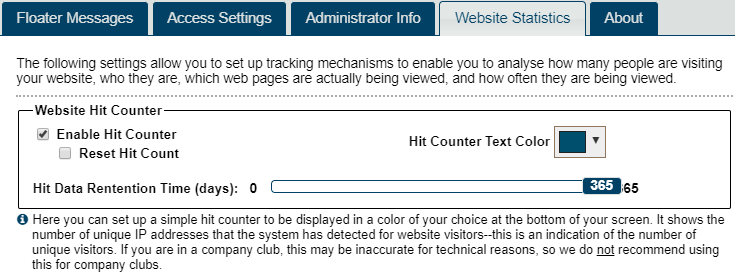
To reset and start counting again from zero, check the Reset box and save.
The server will retain hit count data for a maximum of 365 days (1 year). You can adjust this retention time to focus on whether you are seeing more hits in the past few months, for example. If you are trying to increase the number of visitors to your website, focusing on the past few months of hit data may be more helpful than setting a lot of retention time for hit data.
This hit counter is extremely basic. If you need more detailed tracking, use one or more of the methods below.
Bing Webmaster Tools
To obtain search statistics based on the Bing (& Yahoo!) search engine, use Bing Webmaster Tools. While you may not be familiar with Bing's search engine, Yahoo!'s web search function also uses Bing, so if you are interested in search statistics for your website based on Yahoo! searches, you also need to use Bing Webmaster Tools for that. To get these search statistics, you need to register your site at http://www.bing.com/toolbox/webmaster. Do this using a club account and not a personal one. Otherwise, the information is lost when the owner of the personal account leaves the club.
Once you register your site with Bing Webmaster Tools, you will be asked to authorize/verify your site. Do this using the meta tag option. Copy and paste the entire meta tag into the field in the Website Settings.
For more information about Bing Webmaster Tools, see http://www.bing.com/toolbox/webmaster.
Google Webmaster Tools
To obtain search statistics based on Google's search engine, use Google Webmaster Tools. To use Google Webmaster Tools you need to register your site at http://www.google.com/webmasters/ Do this using a club account and not a personal one. Otherwise, the information is lost when the owner of the personal account leaves the club.
Once you register your site with Google Webmaster Tools, you will be asked to authorize/verify your site. Do this using the meta tag option (click on the "Alternate Methods" tab). Copy and paste the entire meta tag into the field in the Website Settings.
For more information about Google Webmaster Tools, see https://support.google.com/webmasters/
Google Analytics
Google Analytics can help you understand which web pages in your website are getting the most actual use. You can use Google Analytics to obtain very detailed website statistics.
The basic instructions for setting up Google Analytics are located at https://support.google.com/analytics/answer/1008080?hl=en. Essentially, you will need to set up an account with Google Analytics and then request the "tracking code" from the Google Analytics website. The tracking code is just a piece of customized JavaScript that you copy & paste into the Google Analytics Script Code field. Once you have pasted this code into this field and clicked the Save button, this script code communicates with the Google Analytics system on each web page access to tell Google Analytics which web pages from your site are actually being viewed.
You need to paste the entire code into the Google Analytics Script Code field. Don't leave off the < or > signs at the beginning and end of the code. See https://developers.google.com/analytics/devguides/collection/analyticsjs/ for an example of what this code looks like. It is not important that you understand the code, only that you copy and paste the entire code into the Google Analytics Script Code field.
NOTE: Do not be concerned about where to insert the script code in your website's underlying HTML code--the FreeToastHost system handles that for you.
Important:
Remember to click on the Save button before moving on to other sections of the admin panel.

- Details
- Category: Documentation
- By Jane Atkinson
Backing up text
You've put a lot of work into your custom webpages. You don't want to lose them on account of a software glitch, or perhaps another admin (or even you) running into finger trouble.
You can quite easily back them up so that you can replace them quickly if trouble strikes:
- Open the admin panel. Choose the page you wish to back up.
- If it is not the home page or the meeting info/directions page, go to Custom Web Pages (use the pull-down menu at the top of the panel).
- Click on the Web Page Tools pull-down menu just above the page editor window.
- Select "Save contents to file".
- The backup will be saved to your browser's downloads folder.
That's all!
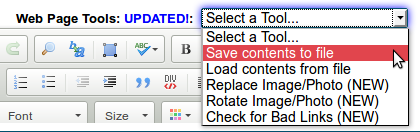
To restore page content:
- Go to the page in question.
- Select "Load contents from file"
- Choose the appropriate file from your computer.
Make sure that you backup regularly. Keep your backup files in a safe place.
Backing up pictures and other files
Make sure that you keep at least one copy of these in a safe place. This could be on your own computer or another online storage facility. You never know when you may need them.
Backup your membership lists
Yes, membership details are another item that can sometimes get changed accidentally. If you keep an up-to-date copy on your own computer, it's much easier to put things back to how they should be.
See Membership tools in Membership management for an easy way to do this.
More Articles …
Page 18 of 30


