

- Details
- Category: Documentation
- By Jane Atkinson
Website anti-spam settings
FreeToastHost already has spam protection built in. If you're happy with the way it's currently working, you don't need to do anything.
This tab allows you to fine-tune the settings in case the defaults aren't working for your club.
White list
You can enter email addresses here that are allowed to send to groups that ordinary members can send to. You may want to add your club coach or club mentor to this list, for example.
You can also enter email addresses here that are "exceptions" to the Email Black List or the Crowd-Sourced Black List. For example, if you enter "
Enter each name or domain, separated by commas, and save.
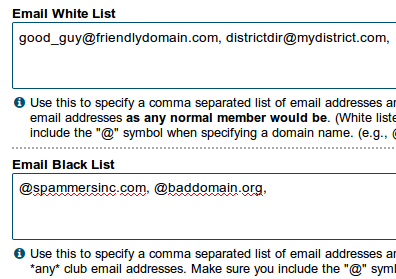
Black list
If you are getting unwanted emails from just a few places or people, you can put the names in this list.
They can be specific email addresses, or whole domains. Entering a whole domain in a blacklist will stop email from anyone whose email address ends with that domain. For example, it will block
Enter each name or domain, separated by commas, and save.
Use "Crowd-sourced" Email Blacklist

Using this option checks your email sender addresses against the blacklists of all other clubs and districts using the system (the "crowd").
It is enabled by default. Uncheck the box if you don't wish to use it.
Two points to note:
- Mail may take slightly longer to be processed
- If you're likely to get legitimate emails from some of the blacklisted sites, you may want to add them to the Email White List (see above). Notifications from social media sites would be an example.
To determine if an email address or domain has been blacklisted via the "Crowd-sourced" blacklist, click on the "Search Crowd-Sourced Black List" button. The screen excerpts below give some examples of how this works. This search can help you to determine which email addresses you wish to receive email from are black listed by some club or district in the "crowd", and may need to be included in your Email White List.
 |
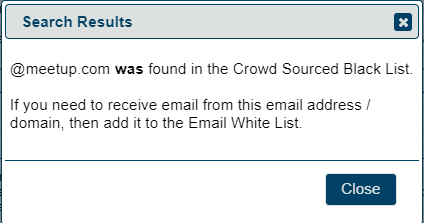 |
Add "Is this SPAM?" links to publicly accessible email addresses

If you check this option, all emails sent to publicly-accessible email aliases will acquire a "Is this SPAM?" link at the bottom.
This makes it a lot easier to add addresses to the club blacklist, as it can sometimes be difficult to decide where a spam email actually originates from.
A notification will be sent to the site admin, who can check that the link hasn't been added by mistake (because of a misdirected click or other reason).
If you choose not to check the link, you will need to use the method below to determine where an email has originated.
How can you tell where a spam email comes from?
Emails may appear to come from
To determine this address, click on the "reply" button (BUT DO NOT SEND) and the spammer's address will appear in the address bar. Copy this address and add it to your blacklist. Then close the email reply without saving or sending.
Add "Not a Member?" links to Emails sent to Members via FreeToastHost

It can be easy to forget to remove members who have left the club or have chosen not to renew. We do recommend to review your Membership Management lists after each dues renewal cycle. However, even if you forget to do this, enabling this feature can help by inserting a link at the bottom of most emails to members to enable them to remove themselves from the member emails if they are no longer members. If they click the inserted link, they are automatically moved to the Former Members list. This is preferable to them sending the emails to their spam filters, which can adversely impact the email reputation of the FreeToastHost server.
WARNING
It appears that some email link-checking systems are clicking on these links, plus the link in the resulting "are you sure" email. This results in removing members from the list without their assent, which isn't the desired behaviour.
If you find that this is happening to your members, disable the setting so that the link isn't added to emails.
Note that this won't affect existing emails. If you need to forward an existing email, edit out the link before you send.
Anti-Spoofing phrase
This is a phrase that will be attached to emails that come through your FTH website. That is make it clear that a particular email did come via the club site, and not from some other source. Make sure that your members know what it is and why it's there, or it might even have the opposite effect to what's intended!
However, be aware that it doesn't guarantee that the content of the message is OK. If a member's email is hacked, for instance, it will still show the phrase.
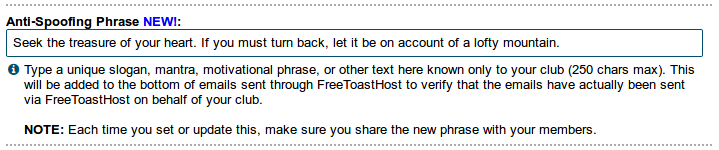
The choice of the phrase is yours, up to 250 characters long.
SpamAssassin setting
SpamAssassin is a spam filtering service that gives email a spam score depending on certain characteristics. The more items associated with spam that it contains, the higher the score will be. These can include Subject lines, a questionable domain of origin, and phrases that you would expect to see in a scam message.
A setting of 5 is the default for FTH, and is also common on other email systems. A lower setting stops more questionable email; a higher setting lets more of it through.
It's not perfect, though, and sometimes legitimate messages get mistaken for spam.
If you are finding that a lot of legitimate emails are getting blocked, you might want to raise the setting a little.


- Details
- Category: Documentation
- By Jane Atkinson
This facility is available to any member who is designated as an officer on the website.
It can be used for things such as comments about goals, mentor/mentee relationships, periods of unavailability, or anything else that is useful to the club.
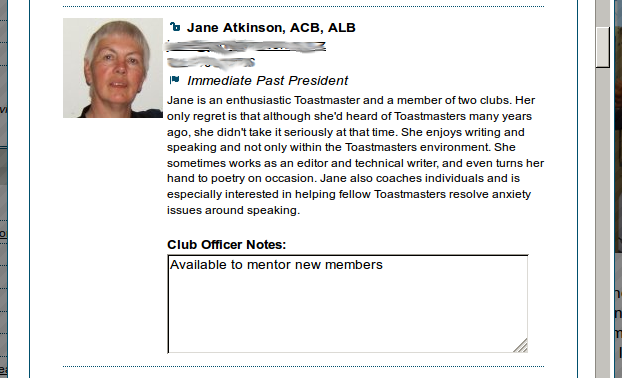
Remember to save after you have added or edited the notes.

- Details
- Category: Documentation
- By Richard Taylor
Occasionally the investigation of a support topic on the FTH forums will require additional technical information from the email in question.
If you are requested to provide the 'email header' this means the FTH support team requires technical information that usually isn't visible in the normal inbox view of the email message.
1. Providing your email header to the FTH support team.
Copy the entirety of your email header to a text file (.txt) and attach it to a message in your forum topic for the issue.
Please continue reading for help understanding the location and purpose of email headers and why they are important for some FTH troubleshooting activities.
2. What is meant by the term "email headers"?
Header is information contained in the email that describes how it moved between the sender and recipient(s).
Additional terms relevant to this topic;
Server is a device designed to move email messages around the internet.
Client is the program or web page where you read and write emails.
Body is the content of the email.
3. What is contained in the email headers?
Typically a portion of the Header is visible in your inbox; From, To, CC, Subject...
The header also contains everything the sending and receiving servers must know in order to properly transfer the email between them. Language and font encoding, security protocol, server addresses, etc. Imagine how all this information multiples with the number of recipients.
4. Why can't you see email headers from your email inbox?
Headers contain a substantial amount of information that isn't necessary for day-to-day reading and managing your emails.
5. How is what is in the email headers related to what you see in your email inbox?
Each email message must contain all the information required to move it between sender and recipient email servers & clients. Email clients are designed to conceal all this information that isn't necessary for you to manage your email.
6. Why are email headers even used or needed?
Before an email leaves your outbox the sending and receiving email servers must communicate with each other and agree to transfer the message. The wealth of behind-the-scenes information contained in the header enables to the servers accomplish this.
7. Why do we ask for email headers? Can't we just go by the information we already have in the email logs?
The formats and methods used by countless email servers and clients is practically unlimited. FTH email logs are limited to basic success/fail delivery information. The substantial amount of information in various formats contained in an email header can not reasonably be collected or retained.
If you are requested to provide the email header the FTH support team needs to study information found only in the header.
8. How do you get the email headers for different email systems?
The way to find these email headers varies widely by system and email client.
You may see terms such as internet headers, message headers, raw email header, etc. Various similar terms refer to the same thing. Sometimes other terminology is used. For example, in Gmail it's called 'Show Original'.
You can do a web search for 'how to find email header for [the name of your email client]'.
9. Suggested resources:
https://mxtoolbox.com/Public/Content/EmailHeaders/
https://www.mailjet.com/blog/deliverability/how-to-read-email-headers/
More Articles …
Page 26 of 30


