
- Details
- Category: Documentation
- By Jane Atkinson
- Hits: 6738
Accessing your new website
1: If Necessary, Request Your FreeToastHost 3 Website
- Visit http://www.toastmastersclubs.org/welcome
- Follow the instructions on the homepage to request your website.
- Once confirmed, you will receive an e-mail with the details of your new website.

Unchartered club
If your club hasn't chartered yet, you may still be able to get a FreeToastHost website. The club must have filed the Application to Organize, PAID the Charter Fee, and received a Club Number.
Please follow the procedure for not yet chartered clubs. Use the "please click here" link (arrowed in the diagram above) just above the Club Number field near the top of the form.
If your site already exists and you have the login details, you can proceed to the next step.
If your site administrator is unknown, has left the club or is being uncooperative, you can apply for a change of administrator.
The new login details get sent to the email address showing on the publicly-accessible Find-a-Club page on the Toastmasters International website (the FreeToastHost system has NO access to TI's database). Therefore, make sure that those details are up to date. See this page for information on how to do this.
Important:
There is only one official administrator and password. Your club can choose to share that password with more than one person. There is also no requirement for the administrator to be a member of the club.
2: Login To Your FreeToastHost 2 Website
- Once you receive your welcome e-mail, or if you already have these details, you can login by clicking the "login as site admin" button (the lower button in the screenshot) in the "Logins" left menu section. (This is just below the Main Menu section.)
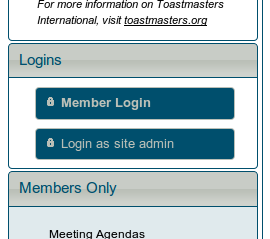
- Enter your club number and temporary password as listed in your welcome e-mail, or as given to you by the previous administrator.
3: Launch the Admin Console To Setup Your Site
- Once you are logged in, the links in the "Logins" menu will change to show that you are logged in, and show the button to launch the admin console. Click the "launch admin console" button.
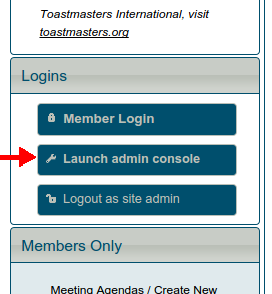
4: Using the Admin Console
The administration area is divided into several sections, which you can access from the pull-down menu.
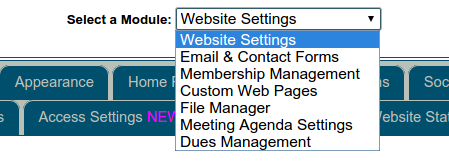
Each section is further divided into smaller areas. Click on the tab near the top of the window to go to any one of them.
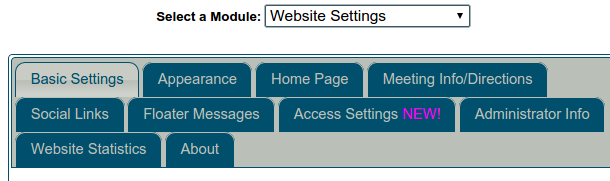
When you first open the admin console, it displays the Website Settings section and the Basic Settings tab. This section allows you to define important details about your club site.
If you are setting up a new site, not all of these need to be done immediately. Some can be left until later. Others are completely optional. See the Quick Start Page for an outline of important settings.
Important:
Only ONE administrator can be logged in at any time. If a second person logs in, the original one will be logged out. If you share the admin password with anyone else, make sure that you coordinate your access times so as not to cause problems.
This is a good reason for not sharing the admin password indiscriminately.
5: Activating your site?
This isn't necessary. Your site is already active and visible to the public from the moment that it's approved.
Latest Forum Posts
-
- Email Returned Undelivered
- In Public Forums / General Discussion
- 18 hours 51 minutes ago
-
- member unable to access FTH agenda - dropdown issu...
- In Public Forums / General Discussion
- 20 hours 34 minutes ago
-
- Signing up a Guest Speaker on the FTH meeting agen...
- In Public Forums / Support Requests
- 1 day 14 minutes ago
-
- FTH Feature - Change - allow 4 roles to have edit...
- In Public Forums / Improvement Suggestions
- 1 day 1 hour ago
-
- Officer email address bounced as spam
- In Public Forums / Support Requests
- 1 day 1 hour ago

