
- Details
- Category: Documentation
- By Jane Atkinson
- Hits: 724
Basic settings
Basic Settings
When you first open the admin console, you are presented with the Basic Settings area.
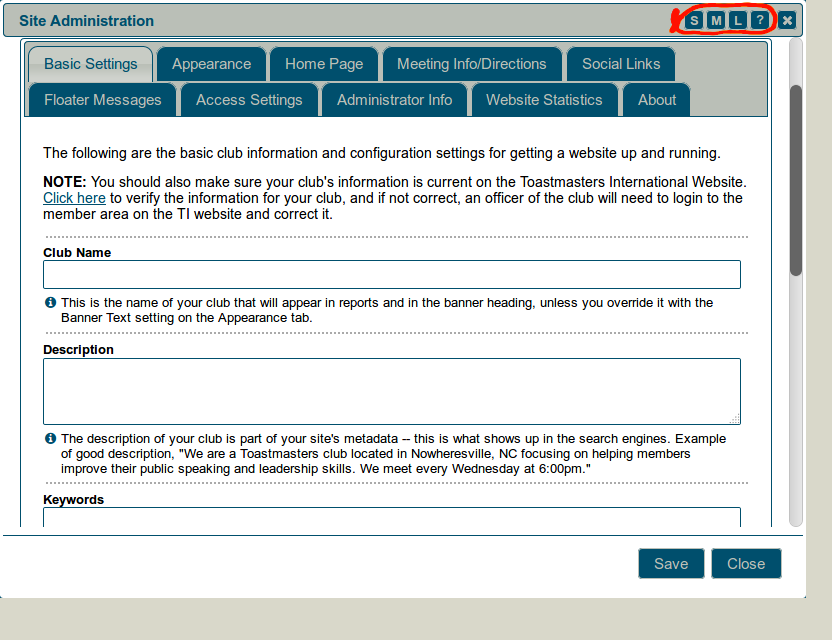
The image shows only a few of the fields that are described below. They are for defining some of the most important details about your club site: its name, information for search engines, and the timezone.
The S, M and L buttons at the top right (circled) are for quickly resizing the admin console to suit your screen size. The ? button takes you directly to the help docs index page. These buttons are visible on all main admin area consoles.
Club Name
Enter your club's name. This is what will show up in the header (or banner) of the site (i.e. the large text across the top of each page). You can fine-tune that in the Appearance tab (see below), but this is optional.
Description
This is for a basic description of your club. Make it interesting and unique. What's special about your club? What kind of members do you want or have? Where are you located? This is a very important field for search engine rankings, and it's worth spending time on.
Keywords
This field is much less important. Some search engines ignore it altogether. By all means put something there if you want, but trying to include every keyword imaginable isn't likely to achieve much.
Alias or Domain
Most clubs use one or the other, but not both.
You can use both at the same time, particularly when you are changing from one to the other. See http://support.toastmastersclubs.org/doc/item/domain-names-aliases-practical-considerations for details.
For help with choosing an alias, see http://support.toastmastersclubs.org/doc/item/website-alias
If you are using a domain name, the DNS entries must be set up and working first. See http://support.toastmastersclubs.org/doc/item/dns-settings-overview
If you have no idea what this is about, see http://support.toastmastersclubs.org/doc/item/alias-and-domain-names-whats-the-difference
You can manage without either, just using your club number before "toastmastersclubs.org", but that's not very distinctive.
If something goes wrong with your alias or domain setting, you can always access your site using the
club number + toastmastersclubs.org combination.
Registrar Information
If you have a custom domain, you can record important details here, such as registrar name and web address, expiry date and login information. Your successor will surely thank you for this!
Locale Settings
These control the time and date configuration for your locality.
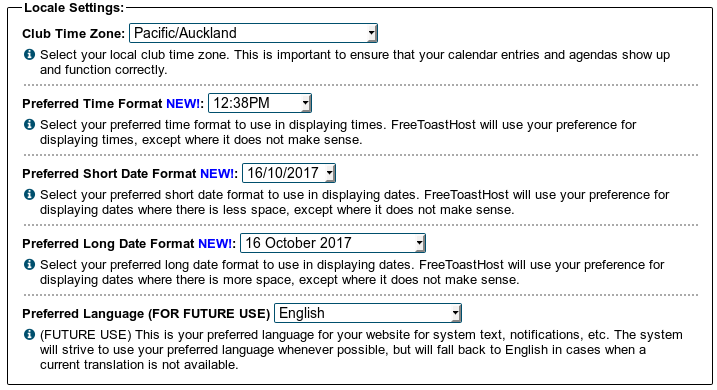
Club Time Zone
Use the pull-down menu to select your club time zone.
- There may be more than one option for your locality. Choose the region/city format, as shown in the list below.
- If you're having problems with incorrect times showing, check which format you've used and change it to region/city format if you're not already using that.
This time zone takes daylight saving into consideration, and you shouldn't need to change anything when the clocks change.
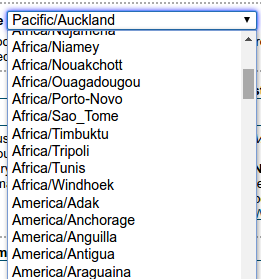
The Time Zone is set to "GMT" by default.
If you have created recurring events they will not automatically be fixed. You have to remove them and recreate them AFTER you set your local time zone.
If you have created agendas that display the wrong time on the calendar, just open the agenda as admin, click the edit button, then click the edit button for any agenda item, then save the agenda. This will rebuild the calendar time for the agenda.
Date and Time Formats
Choose the most appropriate options from the pull-down menus.
Remember to SAVE your settings before you move on to something else.
Latest Forum Posts
-
- Group email to Officers not working - Deerwood Toa...
- In Public Forums / Support Requests
- 3 hours 32 minutes ago
-
- Name not in member login list
- In Public Forums / Support Requests
- 7 hours 22 minutes ago
-
- Graphical characters are being rendered as?
- In Public Forums / Support Requests
- 1 day 6 hours ago
-
- Some emails to club members are not showing name o...
- In Public Forums / Support Requests
- 2 days 52 minutes ago
-
- New Email Capabilities
- In Public Forums / New Features - Enhancements
- 3 days 13 hours ago

