
- Details
- Category: Documentation
- By FreeToastHost
- Hits: 3246
Adding TI logo to Google maps
How do I add the TI Logo as a location marker in google maps?
This will explain how to add the TI Logo as a location marker, and also get rid of the "Talk Bubble" on Google maps when you place it on your club website in the directions page.
This process is is a bit complicated, and on the difficulty scale I would rate it 
I will explain some things, but you might have to go online and do some homework.
This is going to take some time for some... Here goes.
- Download the Toastmasters logo, resize it to a width of 34 pixels or a little less (keeping the ratio intact), trial and error here, will depend on your taste.
- Upload resized logo to your clubs website, and copy the URL. ( go to a custom page and use the editor to upload to your website)
![]()
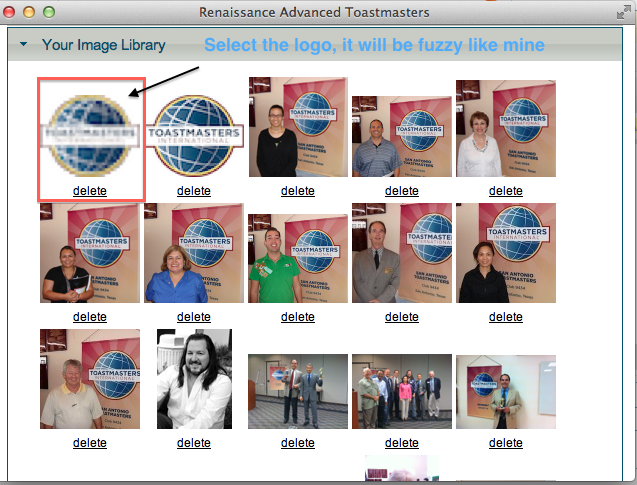
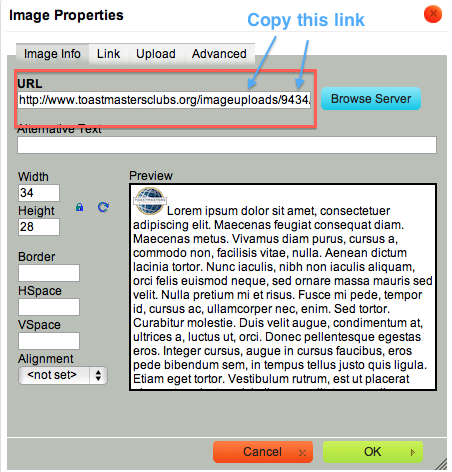
- Use this link and delete my club # and put in yours:
|
http://reports.toastmasters.org/findaclub/zoomclub.cfm?ClubNumber=9434&imageField.x=0&imageField.y=0 |
- Click on the google logo
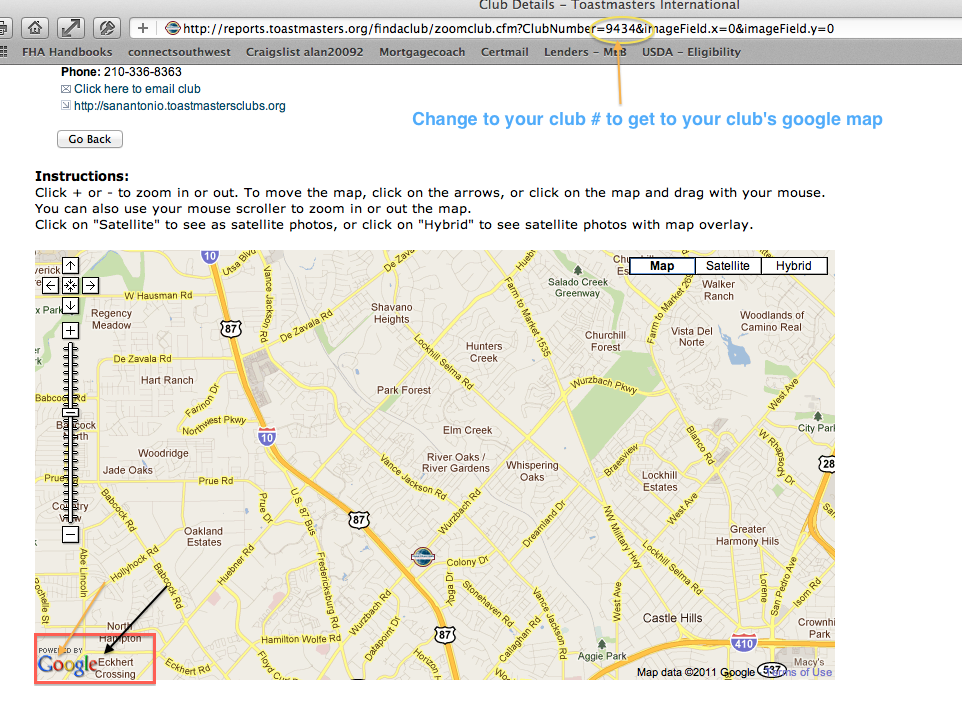
- Click on My places
- Click Create Map
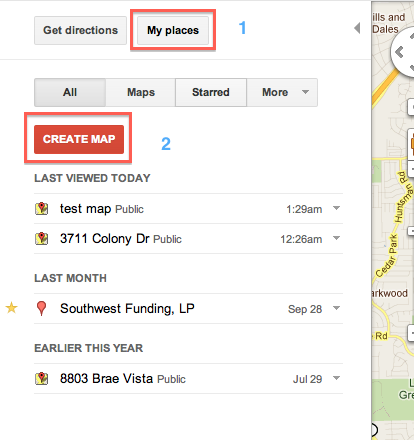
- Change name from untitled to someting else.
- Once you do that you will see 3 icons at the top left side of the map. (a hand, a drop pin and a squiggly line)
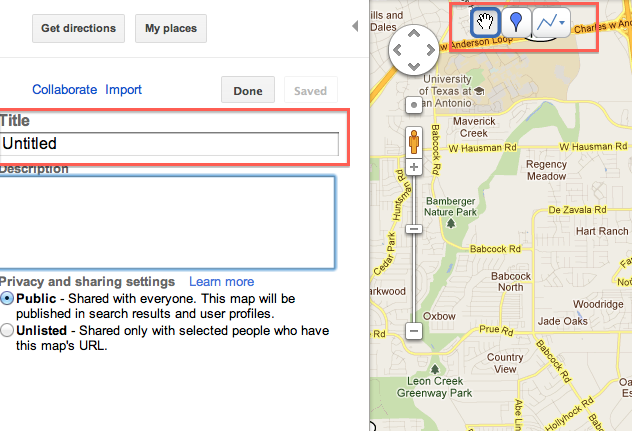
- zoom in enough to see where your location is on the map
- Now at this point click on the middle blue icon (drop pin) and drop it in the correct location.
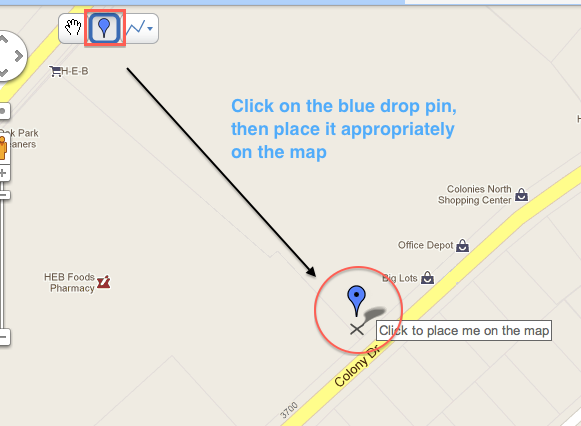
- name it appropriately
- click on the blue pin with the blue box around it (just to the right of the name)
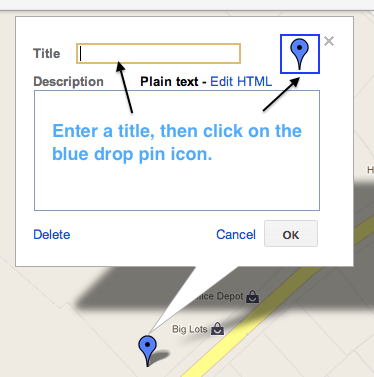
- click on the add an icon link
- paste in URL you copied previously (your tiny TI logo on your website)
- Save
- It should now look like this
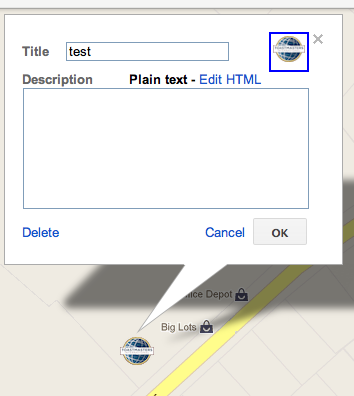
- now click on the link button at the top right of the map
- then click on the customize and preview embedded map link

- (this is where you make your detailed changes) zoom out a few clicks (some trial and error on your part is needed here too)
- center the map the way you want it
- then copy and past the HTML it creates for you.
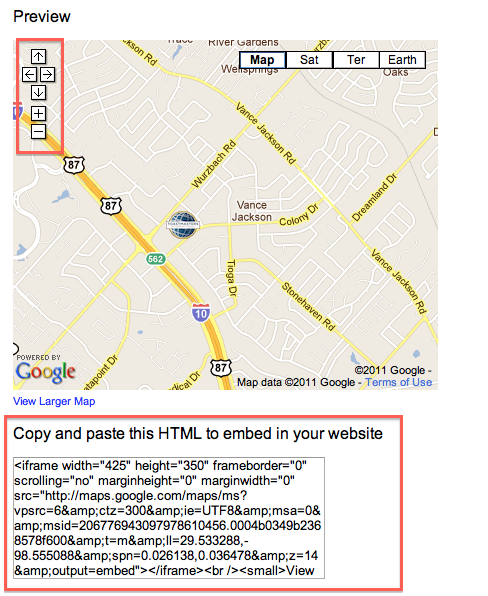
- DONE (whew!)
When you are done you should have a custom map with the TI logo as a location Marker and no "Talk Bubble".
________________________________
Alan McNamee, ACB/ALB
San Antonio President's Distinguished Club 9434
Club President
Latest Forum Posts
-
- Timeout when trying to email agenda to members
- In Public Forums / Support Requests
- 3 hours 12 minutes ago
-
- Dashboard
- In Public Forums / Support Requests
- 3 hours 41 minutes ago
-
- Website Hit Counter
- In Public Forums / Support Requests
- 7 hours 26 minutes ago
-
- Our website has disappeared
- In Public Forums / Support Requests
- 14 hours 15 minutes ago
-
- Uploading Docs & Renaming Tabs
- In Public Forums / Support Requests
- 1 day 4 hours ago

