

- Details
- Category: Documentation
- By Steve James
Click the printer icon on the agenda button bar.

This will open a new dialog where you can select a layout and options for printing the currently displayed meeting agenda. Once you have selected your desired print settings and click Ok, a new page will open showing the printed view and with the printer dialogue open.
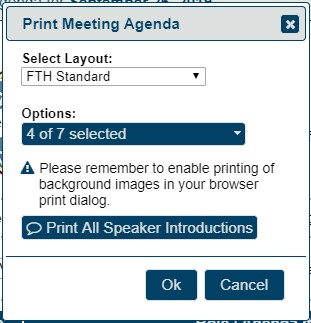
Note that these settings are different from print settings that you set via your browser print dialog.
In the above Print Meeting Agenda dialog, you can select a desired print layout and print options for FreeToastHost to use to compose your printed agenda. There are currently 5 print layouts some of which are strictly Black and White versions: FTH Standard, TM Layout, TM Layout-B&W, Hybrid Layout, and Hybrid Layout-B&W. You should try print previewing the various print layouts to determine what looks best for your meeting agenda.
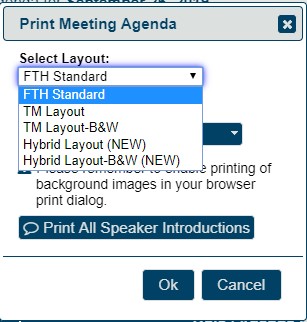
The Print Options allow you to include or omit different parts of the agenda and meeting information in your printed agenda. Keep in mind that including more features may result in using more paper and ink to print the agenda.
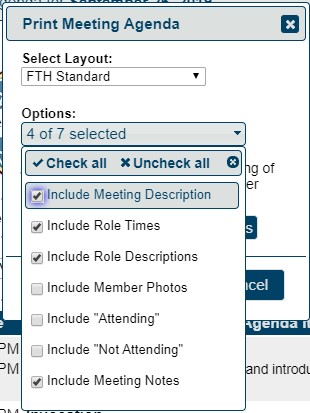
If you click the Print All Speaker Introductions button, a new page will display showing all the Speaker Introductions for the meeting formatted for easy printing. The print dialog will then display for you to easily print the Speaker Introductions shortly after you print your meeting agenda.
Adjusting page appearance
Your browser settings will have some effect on how the page appears when printed.
The following are worth checking:
- paper size
- paper orientation
- margins
- scaling
- shrink to page width (ignores scaling)
- browser headers and footers
- print background colours
- print background images
You can also choose to close the print dialogue and save the page as an HTML file. You can then open it in Word or other program for further editing. Additionally, your browser may provide the ability to convert the printed agenda to a PDF file. A PDF file is convenient because it keeps the formatting, but allows you to share it with others so that they can easily print it themselves.
Printing speech introductions
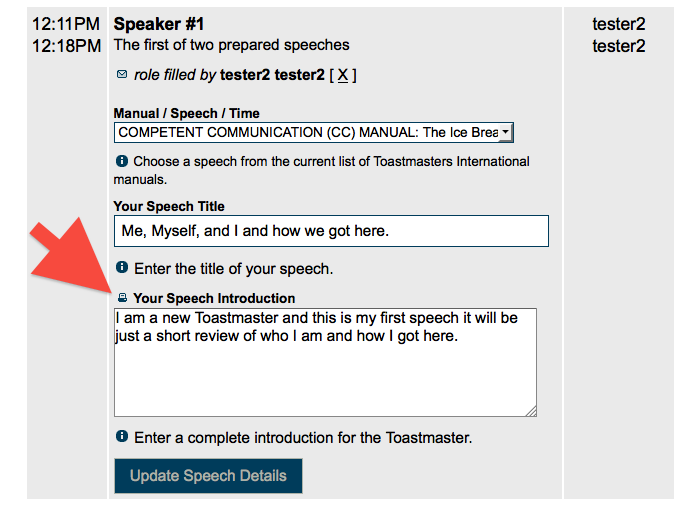
Look just above the speakers intro and you will see a little printer icon.
The only people who see the icon are those members that can edit the agenda. (Usually the Toastmaster, VPE, President, and Website Admin)
This icon allows you to print a single Speaker Introduction. As noted above, all of the speaker introductions can be printed at once via the Print Meeting Agenda button.

- Details
- Category: Documentation
- By Jane Atkinson
How to receive emails from external mailing lists with FreeToastHost
Sometimes, a club may want to be on an email mailing list. For example, some Districts have email aliases for each club, in the form of
It's appealing to use a FreeToastHost email address instead of individual's email addresses, because then all the updates can be made on the club website only, without the club needing to remember to update the external site as well. However, if you are going to do this, make sure that you choose a publicly-accessible email address, otherwise you won't receive the emails.
The publicly-accessible email addresses (where nnnn is the club number) are:
any publicly-accessible custom groups
There needs to be a member assigned to each officer address for it to be usable, and it also must not be turned off in the individual member's profile (see member profile for details).
Don't use the

- Details
- Category: Documentation
- By Jane Atkinson
How to delete an agenda

Past agendas are used to create the role history and if you delete old agendas, the role history is affected. Therefore, deleting agendas is not recommended.
Any agendas older than 45 days disappear automatically from the "View Another Agenda" drop-down list (unless you click on the "Show All Agendas" button). Deletion isn't needed to keep the list to a manageable length.
However, occasionally you might be experimenting with agendas for bug-fixing purposes or for testing a new layout. Then you may wish to clean up afterwards so that there are no stray agendas in the system.
To remove the unwanted agendas
While logged in as Admin
- Click on the entry in the calendar. This will take you to the agenda in question.
- Click on the trash can icon.
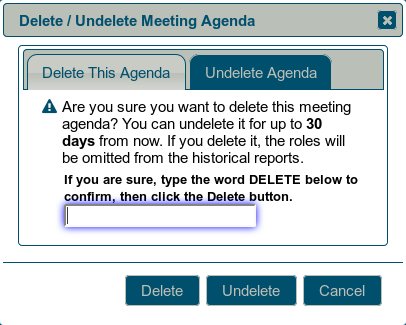
- Type the word DELETE in the box in the popup, then click on the "Delete" button.
To restore an agenda:
You can restore an agenda if it's been deleted in the last 30 days (but not before 2018-04-15).
- Click on the trash can icon.
- Click on the Undelete Agenda tab.
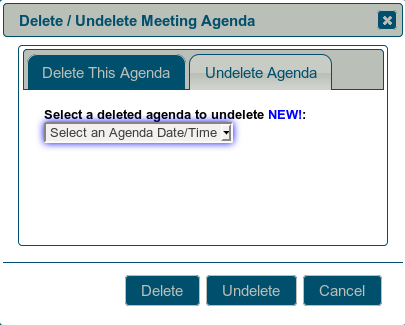
- Choose the agenda from the pull-down list.
- Click on the Undelete button.
More Articles …
Page 22 of 30


