

- Details
- Category: Documentation
- By Jane Atkinson
A way to get a guest's or member's attention with a brief message
You can enter messages that appear at the top of the browser window for both members and guests (two different messages). These messages show up only once per session – so as to not annoy members and guests.

Floater messages can contain more than one link. The link will appear in a different colour, as in the screenshot above. In this case, the link goes to the meeting info / directions page, but it can go to a link on another site if you wish.
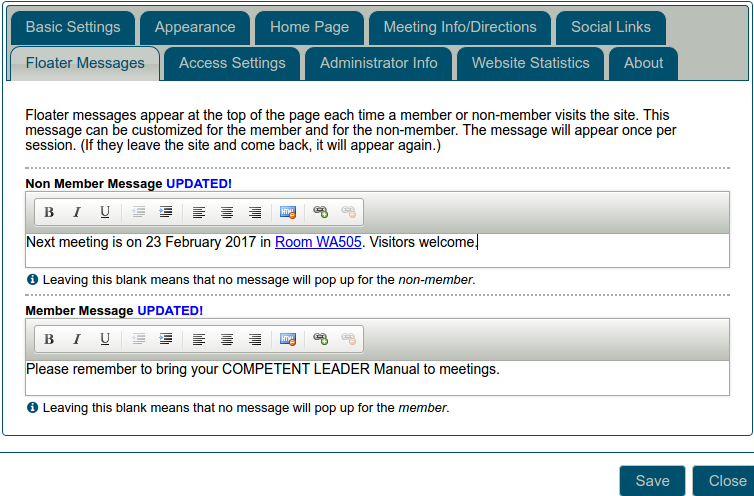
Editing of floater messages uses an extremely simplified form of the page editor, which allows for some basic styling plus creating links.
Remember to SAVE when you've finished.
If access to website settings has been delegated to one or more officers, those officers will be able to edit the floater messages.

- Details
- Category: Documentation
- By Jane Atkinson
How to retrieve content from Google cache
(Also works with Bing cache)
If you've deleted a page, or overwritten its content, and don't have a backup, you may still be able to get the content back, especially if you've only just made the error.
When Google crawls the internet looking for content to index, it takes snapshots of pages which it stores on its servers. These show what the pages were like on the date of Google's visit.
To access this snapshot of your page, enter the page's name in the Google search box.
You can do this in any browser, not just Google Chrome.
Now look for the page's entry in the search results.
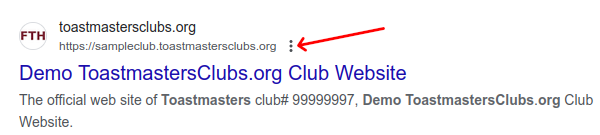
Just to the right of the name is a line of three dots (arrowed).
Click on that. You will get a popup screen with a button labelled "Cached" at the bottom right-hand corner.
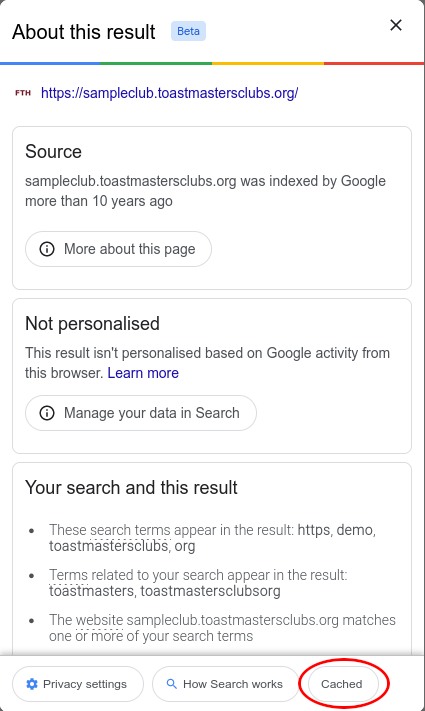
Click on the word "Cached" and you'll get a copy of your page. The header at the top gives the date when the page was cached. With luck, it has the content that you want to recover.
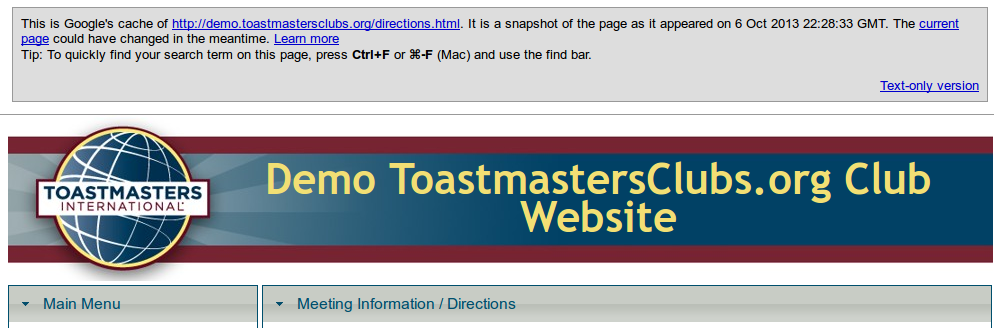
If it's there, you can copy it and add it back into your page.
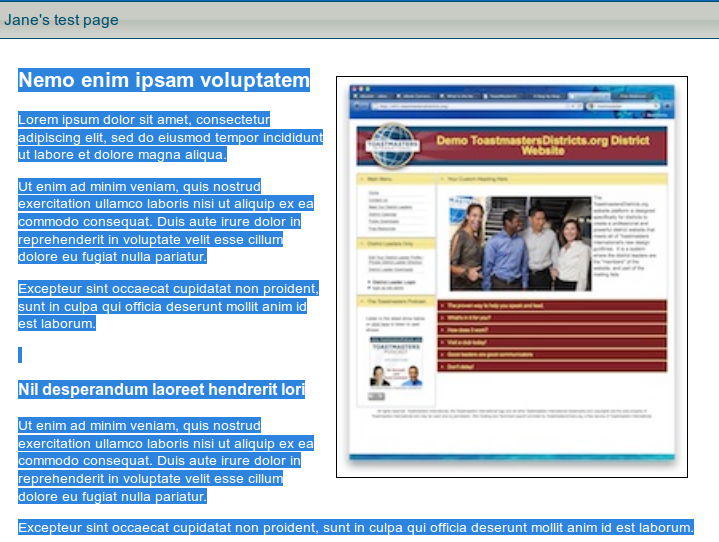
Select the text and copy.
Open the admin console of your site, choose the page you want to recover and paste the text in.
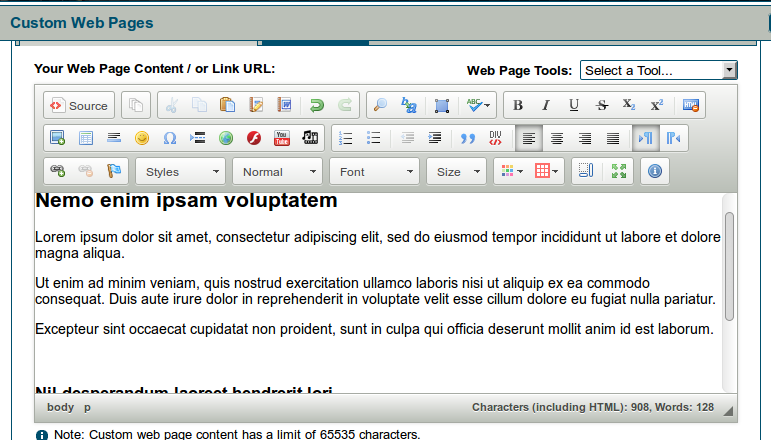
You may need to insert the images again, but these should still be on the server.
Save, and breathe a sigh of relief.
Other Available Caches and Archives
If you cannot recover your content from Google Cache, you may still be able to recover it elsewhere.
Bing also caches web pages as it crawls and indexes websites.
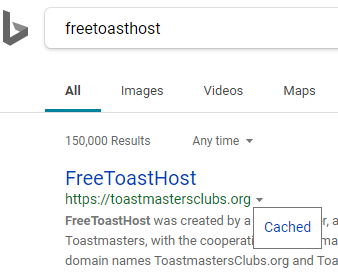
Lastly, there is the independent, non-profit Internet Archive that maintains past web pages for every website that are accessible through their "Wayback Machine" website, https://archive.org/web/.
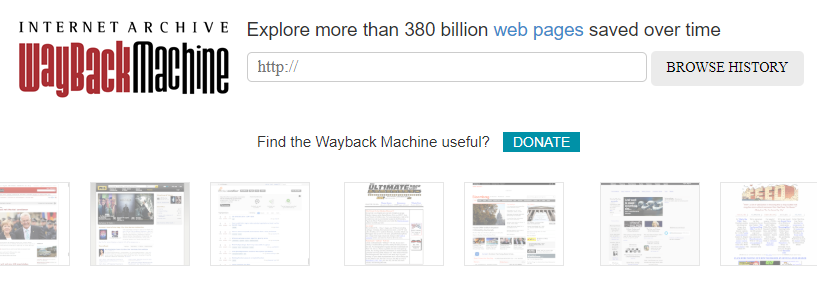
Remember that a backup is still the best way of making sure you don't lose your page content.

- Details
- Category: Documentation
- By Jane Atkinson
Email tools can be used when sending emails from the website. They are currently available when sending out agendas and in the Basic Email feature in the Membership Management panel.
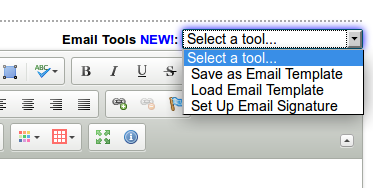
You can save and load email templates, and set up an email signature.
- The templates are saved on the server and can be used by any logged-in member of the club.
- The signature is stored on your computer, unless you clear offline storage in your browser.
Creating an Email Template

Write your email, then choose Save as Email Template from the list.
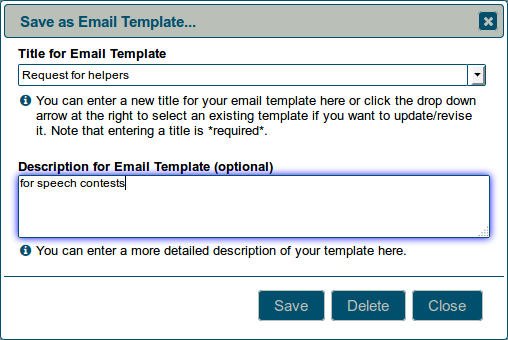
Make sure you give it a distinctive title, and a description if you wish. When you choose a name, keep in mind that there could be a number of templates for different purposes. Members need to be able to find the right one quickly.
Note: The email subject line is not saved – only the body.
Using an Email Template
Select Load Email Template from the pull-down menu.
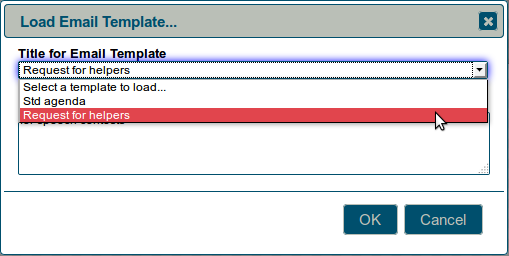
Choose your template from the pull-down list.
Once the text is loaded, you can tweak the details without affecting the original template.
Email signature
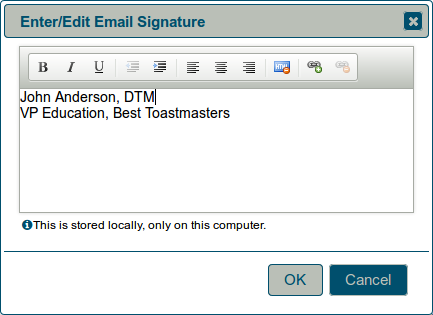
You can save a signature for your emails. It will be automatically added, just below the cursor position, when you open the Send Meeting Agenda by Email screen, or use the Basic Email feature in the Membership Management panel.
Signatures are kept on members' computers, not the website, so each member can have his/her own.
If you've previously entered text into an email window, you may be asked if you want to re-use it next time you use the basic email or agenda email feature.
More Articles …
Page 21 of 30



