
- Details
- Category: Documentation
- By Jane Atkinson
- Hits: 8976
Custom pages
The Custom pages area allows you to create and edit additional pages. You may have as many of them as you wish.
To go there, choose Custom Web Pages from the main pull-down menu.
You are shown the screen for creating a new page, with an edit window and a number of fields to fill in. To edit an existing page, select the page from the pull-down menu.
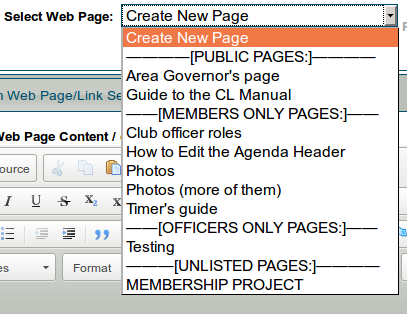
If you haven't created any custom pages yet, you'll see nothing in this list except "Create New Page". Just start typing in the Edit window to add content, and fill in the other details as noted below before saving your first page.
Edit window
This is a WYSIWYG editor like a word processor. Add your content here.
(If you want to create a link, see adding links to other sites.)
For more details on creating and editing pages, see adding and editing content
Web Page Tools are for backing up and restoring text, replacing and rotating images, and checking for bad links. See Backing up custom content and Adding and Editing Page Content for details.
Page details
Your page or link needs a few details so that it can be found on the internet. The following fields allow you to add these.
Web Page Title / or Link Title
Is the name that shows in the browser window bar and also in the menu listing.
Menu Position #
This lets you have custom pages in a different order than alphabetical. The larger the number, the further down the list the menu entry appears.
Relocate this Web Page's Menu Entry
This is another way to relocate the menu position of a page quickly.
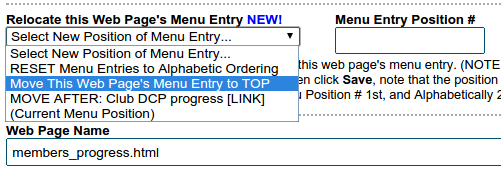
You can choose top of the menu, or before/after a specific page. You can also reset the menu ordering to alphabetical order.
Web Page Name
Is the URL or address of the page (what you would type in your browser to go to the page). It will end in html
Leave this blank if you're creating a link.
Important:
The following page names are reserved by the system for its own use. DO NOT USE THEM.
- directions.html
- meetourmembers.html
- calendar.html
- member_downloads.html
- downloads.html
- unsubscribe.html
- agenda.html
- agenda-######.html (where ##### is some number)
- agenda-new.html
Web Page Description
When a person searches for the page in a search engine, this description is what they'll see. Therefore, make sure that it's accurate, easy to read and interesting.
Leave this blank if you're creating a link.
Web Page Keywords
Individual words or brief phrases that relate to the page. This field is much less important than the Description, and some search engines ignore it altogether.
Leave this blank if you're creating a link.
Web Page Reference Notes
Use this area to make notes about things that the next administrator may need to know, such as where you got a picture from, how you embedded a video, and so on.
Page Type
This setting determines which menu your page appears in and who can access it.

There are four choices.
-
Public - accessible to anyone.
-
Members only - accessible to members only, but the link can be seen by anyone.
-
Officer only - accessible only to officers and the link is visible (in the Members Only menu) only to a logged-in officer.
-
Unlisted access - the link doesn't appear in any menu. Note that it doesn't mean non-accessible. If someone knows or guesses the link, they can still access the page.
In other words, it is NOT secure.
Page type can be changed at any time.
Appearance
To access this, click on the Appearance tab near the top of the frame.
Here you can change the background colour of the page. See Appearance for details of how to do this.
Latest Forum Posts
-
- Timeout when trying to email agenda to members
- In Public Forums / Support Requests
- 7 hours 28 minutes ago
-
- Dashboard
- In Public Forums / Support Requests
- 7 hours 57 minutes ago
-
- Website Hit Counter
- In Public Forums / Support Requests
- 11 hours 42 minutes ago
-
- Our website has disappeared
- In Public Forums / Support Requests
- 18 hours 31 minutes ago
-
- Uploading Docs & Renaming Tabs
- In Public Forums / Support Requests
- 1 day 8 hours ago

