

- Details
- Category: Documentation
- By Jane Atkinson
1: If Necessary, Request Your FreeToastHost 3 Website
- Visit http://www.toastmastersclubs.org/welcome
- Follow the instructions on the homepage to request your website.
- Once confirmed, you will receive an e-mail with the details of your new website.

Unchartered club
If your club hasn't chartered yet, you may still be able to get a FreeToastHost website. The club must have filed the Application to Organize, PAID the Charter Fee, and received a Club Number.
Please follow the procedure for not yet chartered clubs. Use the "please click here" link (arrowed in the diagram above) just above the Club Number field near the top of the form.
If your site already exists and you have the login details, you can proceed to the next step.
If your site administrator is unknown, has left the club or is being uncooperative, you can apply for a change of administrator.
The new login details get sent to the email address showing on the publicly-accessible Find-a-Club page on the Toastmasters International website (the FreeToastHost system has NO access to TI's database). Therefore, make sure that those details are up to date. See this page for information on how to do this.
Important:
There is only one official administrator and password. Your club can choose to share that password with more than one person. There is also no requirement for the administrator to be a member of the club.
2: Login To Your FreeToastHost 2 Website
- Once you receive your welcome e-mail, or if you already have these details, you can login by clicking the "login as site admin" button (the lower button in the screenshot) in the "Logins" left menu section. (This is just below the Main Menu section.)
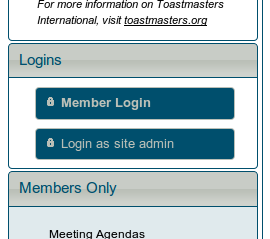
- Enter your club number and temporary password as listed in your welcome e-mail, or as given to you by the previous administrator.
3: Launch the Admin Console To Setup Your Site
- Once you are logged in, the links in the "Logins" menu will change to show that you are logged in, and show the button to launch the admin console. Click the "launch admin console" button.
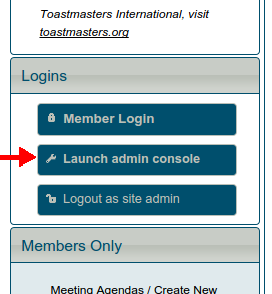
4: Using the Admin Console
The administration area is divided into several sections, which you can access from the pull-down menu.
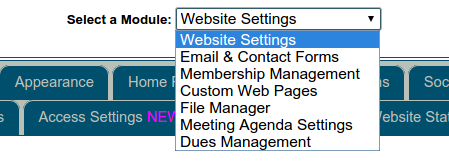
Each section is further divided into smaller areas. Click on the tab near the top of the window to go to any one of them.
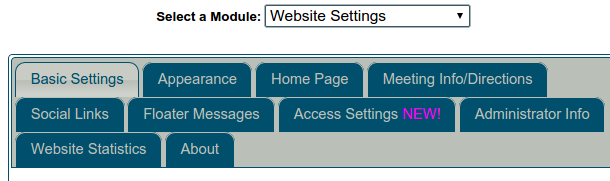
When you first open the admin console, it displays the Website Settings section and the Basic Settings tab. This section allows you to define important details about your club site.
If you are setting up a new site, not all of these need to be done immediately. Some can be left until later. Others are completely optional. See the Quick Start Page for an outline of important settings.
Important:
Only ONE administrator can be logged in at any time. If a second person logs in, the original one will be logged out. If you share the admin password with anyone else, make sure that you coordinate your access times so as not to cause problems.
This is a good reason for not sharing the admin password indiscriminately.
5: Activating your site?
This isn't necessary. Your site is already active and visible to the public from the moment that it's approved.

- Details
- Category: Documentation
- By Jane Atkinson
In the article Aliases and Domain Names: what's the difference, we looked at what these are and some of their advantages and disadvantages. In this article we cover some of the practical details and especially what's involved in switching from one to the other.
Aliases
Aliases cost nothing. They don't need renewal, either. If your admin leaves and you need to set up a new one, FTH is set up to make the update process fairly straightforward.
Aliases are easy to set up. You just enter the term you've chosen in the Alias box in the admin console and save. You can change your alias any time you like, but if you do this it will take Google and other search engines a while to catch up.
- It may be a good idea to use the club number version i.e. http://nnnnnnn.toastmastersclubs.org in places such as TI Find-a-Club because this never changes.
- Keep aliases short. Bear in mind that an alias is used with "toastmastersclubs.org". Therefore you don't need something such as "clubnametoastmasters" as an alias. It's not fun to type, especially on a mobile device. "clubname", or even an abbreviation, is better.
- Aliases don't apply to email addresses. You still need to use the club number version i.e.
This email address is being protected from spambots. You need JavaScript enabled to view it.
Domain names
A domain name is not something that you buy outright and is then yours forever. Domain names need to be renewed, often annually, and if they aren't, they stop working and someone else can grab them.
The domain name registrar has a contract with one person and getting the company to deal with someone else may be a challenge. To minimise problems of this kind, choose a contact email address that will be accessible for a long time, such as a club-number version of an officer address.
Getting domain names to work can be tricky. Getting the email to work properly can also be tricky. Configuring DNS settings for a Custom Website Domain gives some instructions on how to do this. If you need to, you can ask for help on the forums.
An advantage of Domain names is a simpler form of the email address. E.g.
Changing from alias to domain name
If you change from alias to domain name, you can continue to use the alias until you've made sure that domain name is set up properly, and that your members know what it is, including the new email addresses to use.
Changing from a domain name to an alias
Changing from a domain name is technically very easy. All you need to do is to remove the domain name from the box in the admin panel, and put your alias into the alias box. From that point on, the domain name will cease to operate.
Informing your members and the rest of the world may be a little more challenging. If the domain name hasn't expired yet, you may be able to set up a redirect to the alias version for a little while.
You can also run an alias and a domain name in parallel for a while, until your members and the search engines catch up with the change.
If you use Google or Bing webmaster tools, you can register the new name with them, which will reduce the time needed for search engines to update their results.
If you don't use Webmaster tools and the domain name has already expired, it may take Google and friends a few weeks to catch up.
Moving from a domain name to using the club number version (i.e. no alias) uses a similar process. In this case, though, you'll leave the alias box empty.
Update your listings
Whichever way you change, make sure that you update your club listing on other sites. Having these up to date also makes it quicker and easier for Google to incorporate your new details in its listings — and for visitors to find your site while the search engines are still updating.
Check and update your website address on:
- TI Club Central
- District/Division websites
- Paypal
- Local community sites with club listings
- Social Media Websites
- Meetup
- Google +
- and others if you use them
- Personal browser bookmarks/favourites
You'll need to educate your members regarding the email address format to use. You may find a "cheat sheet" useful for this.

- Details
- Category: Documentation
- By Jane Atkinson
What do all the Agenda Icons/Buttons mean?
There are seven buttons in the agenda toolbar, though not all of them may be visible. What you see depends on your access privileges.
From left to right they are:
- Email the agenda.
- Print the agenda.
- Print role reports. Any member can print his/her own; members with special access can print these for any member.
- Sign-up sheet for future meetings.
- Delete the agenda (not recommended).
- Edit the agenda.
- Create a new agenda.
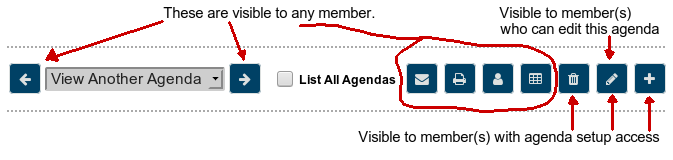
The first four are visible to any member.
If you're given access to edit the agenda, you'll see the pencil icon. This access is usually given to the Toastmaster but other members may also have it. Check with your website admin if you're not sure.
The member(s) with access to creating and deleting agendas will see the icons for carrying out these two functions.
Please remember that your agendas contain your site's role history; therefore, don't delete agendas unless there are really good reasons for it, such as creating one in error or starting with the wrong template.
More Articles …
Page 16 of 30


