

- Details
- Category: Documentation
- By Jane Atkinson
Define your administrator
These settings are especially important if this is a new site or you've just changed administrators. You want any password reset requests and other admin communications to go to the right person.
- Click on the "Administrator Info" tab.
- Go through the options and customize the settings.
- The administrator's name should be up to date. Enter ONE person's name only.
- Administrator's email: make sure that this is a working email address. Don't use one that is tied to your club website, or there could be problems contacting that person.
- Password: when changing the password, enter it twice, once in each field.
- When you are done, click the "Save" button at the bottom of the admin console window. This will take you back to the main screen, the Club Website Settings.
Your administrator does not have to be a member of your club.
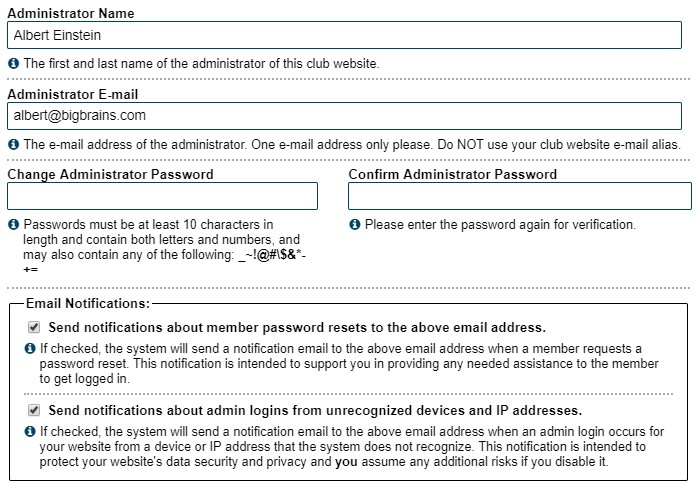
Email notifications
Check the box to send notifications about member password resets to the admin email address. This allows the administrator to be aware if anyone is having difficulty logging in and might benefit from a little help.
The second box allows the administrator to be sent notifications if there is a login from an unrecognised device or IP address. It can be disabled if there is too much email as a result of this, but please note that you (the admin) assumes any additional risks as a result.
Website Admin login messages
These are mostly used by the FreeToastHost team to send out messages to all admins. They are mainly about new features, though occasionally other topics appear.
They can also be used to leave a reminder to yourself, or to other officers who may have admin access to the website. The system does NOT send emails.
You see the messages (if any) when you log in as admin. You can then either leave them there or delete them as necessary.

- Details
- Category: Documentation
- By Jane Atkinson
Creating an Agenda
Admin and, usually, VP Ed
You can create an agenda using a template or an existing agenda as the basis, or you can build it from scratch. Usually, the former method is preferred.
Click on the + icon in the agenda task bar near the top.
Choose a date
Choose a template. You'll be asked if you want to update the start time to the time associated with the template. Click YES or NO, whichever is appropriate.
If your club meets in varying locations and is using the Meeting Venues feature, then enter or select a Meeting Venue. For more information on this feature, see https://support.toastmastersclubs.org/doc/item/meeting-venues.
SAVE the agenda. Now you can begin editing it.
If you want to build the agenda from scratch, don't choose a template but do set the start time. Make sure that you add at least one item in the Meeting Agenda Items tab before you save and close the window, otherwise the agenda will disappear.
From here on, the procedure is the same as for editing an existing agenda. See editing an agenda for details.

- Details
- Category: Documentation
- By Jane Atkinson
Information / Directions
This is a separate page for telling prospects about your club meeting times and location.
Unless you have some other way of letting potential guests know about your meeting details, this page is a very important one.
Make sure that the details are clear and easy to understand, and are kept up to date.
If you want to include a link to your contact form, use (yourURL)?contactus
e.g. http://demo.toastmastersclubs.org?contactus
Meeting Information/Directions Page Reference Notes is a space for leaving technical notes for your successor (or yourself if you want to remember how you did something at a much later date). These might be about special features you used, or where to find photographs, for example.
See adding and editing page content for details on how to use the page editor.
Add a map to your page. See http://support.toastmastersclubs.org/doc/item/google-map-for-directions-page.
If your venue is difficult for a first-time visitor to find, include a photo of the outside of the building.
You can set the background colour for the page using the Background Color button if you want something other than white. See Background Colors section in the Appearance settings page for details of how to do this.
More Articles …
Page 11 of 30


