

- Details
- Category: Documentation
- By FreeToastHost
- Hits: 10123
This is intended to assist you in updating your website appropriately at the end of officers' terms when you are switching to new officers.
Some things to review in your FreeToastHost website when switching to new officers:
- If you are using a custom domain, it is a good time to review your expiration date for your custom domain. You can check this for your custom domain using http://www.whois.com/ . If your custom domain will be expiring in the next officer term, it is a good idea to give your incoming treasurer a heads up in advance about any renewal cost that they should expect during their term.
- Try to get member photos and completed bios for all of your incoming club officers. Ask them to make their profiles public so that they show up on the Meet Our Members page.
- Review your home page and custom web pages to identify anywhere that your current officers are identified, as you will likely want to update those pages to reflect the new officers. A simple approach to doing this is just to make a copy of the current pages as custom web pages and set them as unlisted so that you can work on the updates without having to show them right away.
- Review your Access Settings as the incoming officers may want to do things differently with regards to admin console access for your website.
- You will need to update the officer settings in Membership Management. If you want to save your current officers to a "formerofficers" group or your new officers to a "newofficers" group, you can do that by making a custom group.
- Review the notification settings in Membership management to ensure that the correct club officers receive the notification emails related to new member opt-ins. Make sure that these officers understand how the opt-in process works for adding people in Membership Management.
- Make sure that the new officers understand the implications of the club email reply settings. For example, if your officer email reply settings are set to Reply All, make sure the new officers understand that if they reply to those emails, the replies go to all officers and the sender.
- Make sure that the new officers understand that, by default, they are assigned publicly accessible officer email addresses ("aliases") that forward to their real email addresses. If the new officers ever get spammed at these email addresses, the email addresses can be disabled or the sender of the spam can be blacklisted. Lastly, make sure that officers understand that they can publish their officer email address instead of their personal email address.
- Determine who will be the club contacts for the new officer term. If your club has chosen to just make the contacts associated with specific officer roles (easier) you may not need to do anything with this, but if your contacts are specific members, you will likely need to update them in Email and Contact Forms (Contact Us Form tab).
- Determine who will be your mentoring contact for the new officer term (your VPE?), and set that on the Mentoring Form tab in Email and Contact Forms.
- If you are using the FreeToastHost agendas, you will probably want to verify who will want to get Role Change Notifications during the next officer term. For example, your club president may not want to receive those notifications. The Role Change Notifications are set up in the Meeting Agenda Settings module.
- Be prepared to go over the functionality of different admin console functions for any incoming officers that will be using the admin console.
Historically, officer changeover has been associated with some confusion about how to modify website settings to reflect the new officers. Hopefully, the above checklist will help make this changeover go a bit smoother. Please let us know if we have forgotten anything in the above list.

- Details
- Category: Documentation
- By FreeToastHost
- Hits: 8406
Despite our best efforts to ensure that members receive emails generated by or forwarded by the FreeToastHost email system, sometimes members may need to modify email settings on their end to make sure emails do not get screened out by overly aggressive spam filters. If you have a club member/district leader that is having trouble receiving emails generated / forwarded by the FreeToastHost email system, and other efforts to troubleshoot/resolve the issue have not yielded any success, please refer them to this reference doc to inform them how to change the appropriate settings for their email client.
Members using Gmail
If you have a member that uses Gmail and is having difficulty receiving emails generated or forwarded by the FreeToastHost email system, please have them create a Gmail filter as follows to prevent FreeToastHost emails being classified as spam:
- Load Gmail.
- Click the down arrow in the search box at the top to show the search options.
- Enter @toastmastersclubs.org in the From field.
- Click Create filter with this search link at bottom right of search options box.
- Click the checkbox to the left of Never send it to Spam.
- Click the blue Create Filter button.
- Done! This will ensure that all emails for FreeToastHost are not sent to the spam filter.
The above procedure is based on: email.about.com/od/gmailtips/qt/et_whitelist.htm.
The following online reference is also pretty good: https://www.whitelist.guide/gmail/
Additionally, Google has online reference web pages that explain why they sometimes block emails: https://support.google.com/mail/topic/7280460?hl=en&ref_topic=3394215
Members using Outlook.com (formerly Hotmail)
If you have a member that uses Outlook.com/Hotmail and is having difficulty receiving emails generated or forwarded by the FreeToastHost email system, please have them modify their Outlook.com email settings as follows:
- Open your Outlook mailbox.
- Select Options from the top right (next to the question mark).
- Select More options > Safe and blocked senders (under Preventing junk email) > Safe senders.
- In the space provided, enter @toastmastersclubs.org .
- Select Add to list.
- Ensure the safe mailing lists box has the address you entered, and select OK.
The following is also a good reference on this subject specifically geared to Outlook.com: https://askleo.com/how-do-i-stop-outlook-com-from-putting-legitimate-messages-in-the-junk-mail-folder/
Company Email Systems
Please have your company IT department white list @toastmastersclubs.org so that emails generated / forwarded by FreeToastHost do not end up in the company spam filter.
Other Email Providers
Generally speaking, the simplest approach to "white list" @toastmastersclubs.org for any email system is just to create email contact list entries for
However, if you prefer not to create those contacts (or your email provider does not have contact lists), refer to the following useful references:

- Details
- Category: Documentation
- By FreeToastHost
- Hits: 83974
How to properly set things up if you are using a custom domain name (moderately complicated)
This document provides a basic overview of setting up DNS records via your custom domain registrar's website and generic instructions usable for most registrars.
NOTE: This document does contain some advanced technical content. While we intend to carefully explain this topic, there is no way to make it less technical. If you are not very computer savvy, or have some trouble understanding this document, please post a Support Request in the FreeToastHost Support Forums, and we will guide you through properly configuring your DNS settings.
Basic Overview
When using a custom domain name, you must set up what are referred to as "DNS records" via your custom domain registrar's website. This is not optional--it is required for proper functioning when using a custom domain name with your FreeToastHost website. "DNS" stands for Domain Name Service, and your registrar uses this information to properly route website traffic and emails using your custom domain name to the FreeToastHost server for processing. For example, if someone types in www.myclubdomain.org to get to your club's website, the request actually goes to your registrar *first* that you registered the custom domain name with, and then the registrar uses the DNS records that you entered to figure out how to direct that person's computer to the proper web server to show the web page. In this case, that server would be the FreeToastHost server. In the DNS records, the FreeToastHost server is identified by its IP address, 50.19.253.65, which is an alternative numeric way to identify a "place" on the internet.
Using DNS lets us access servers connected to the Internet with easy text based aliases instead of a their actual IP (network) address (= a collection of numbers). These aliases are linked to a 'domain'. For example www.toastmasters.org is the website for the toastmasters.org domain. It's actually hosted on a web server connected to the Internet at IP address 54.201.217.242, but DNS covers that up for us. When you configure the DNS settings with your registrar's website, you are essentially telling it how to match up your custom domain name with the FreeToastHost server.
Anyone can register and own most Internet domains, as long as they're not already taken. (In a sense, your registar is essentially a "broker" of custom domain names--they cannot "sell" something that is already taken.) To reiterate - the domain (name) is the toastmasters.org part in the example above, the www part is the alias for the domain's web server. Most working domains also have an email server, to handle all the email sent to addresses that end @that.domain.
If you do not correctly set up the DNS records with your registrar, people will have problems getting to your website and members will have problems sending email. If you are not very technically savvy, having difficulties, and/or your registrar isn't included in our list of registrars below that we have instructions for, then you should contact your registrar's customer service and provide this document to them. You're paying for your domain name, after all, and most registrars' customer service people are used to working with less technically savvy users. If you are still having difficulties after contacting the registrar, then please post in the FreeToastHost support forums and ask our support team to coach you through the process of getting the DNS records set up properly.
Lastly, keep in mind that your registration for your custom domain name will likely expire at some point, possibly when someone else is the website admin. Please do yourself and them a favor and enter all the relevant registrar information and the expiration date for your custom domain name in the Registrar Information box on the Basic Settings tab of the Admin Console for future reference.
What are the basic DNS Settings required for a Custom Domain?
In the simplest terms, using your registrar's Domain Name Servers, you need 4 DNS records:
(Substitute your custom domain name for domain.ext below.)
3 Class A
- domain.ext A 50.19.253.65 (This directs internet traffic using your custom domain name to the FreeToastHost server.)
- www.domain.ext A 50.19.253.65 (This lets you use www. with your custom domain name.)
- mail.domain.ext A 50.19.253.65 (This is used with the MX record below to enable email to get to the FreeToastHost server for processing.)
1 MX record for mail
- domain.ext MX-10 mail.domain.ext (This tells the registrar how to direct email to an email address containing the custom domain name.)
By Brian McDonald
(edited by Steve James)
Generic instructions for changing your registrar's DNS Settings
It's a two-part process to use your custom domain with your FreeToastHost website and email:
- You need to configure the DNS records via your registrar's website to direct Internet users' computers to the FreeToastHost servers for your domain's website and email.
- Because the FTH 2 servers host multiple TI websites and their associated email, FreeToastHost needs to know what your custom domain is. This ensures users typing www.domain.ext into their browsers get to see your website on the FreeToastHost servers and that your domain email is handled properly.
Step-by-step:
1. Configuring your domain's DNS records:
1.1 As indicated in the FreeToastHost admin console, you need to 'own' a domain already or have registered a new one. Owning here means:
a) You have the right to use the domain,
and
b) You're able to change its DNS records.
Getting a new domain is as easy as Googling 'domain names' and selecting a domain registrar - there are plenty of them!
Your domain name can be chosen, paid for, set up and managed all online - all for a fairly low cost.
WARNING: If you've already using your domain for your existing club website and/or for the domain's email, make sure your new FreeToastHost website is ready to go before making any DNS changes. Soon after you make the changes your previous website and any previous email services (including stored emails) will no longer be directly available. Your website and email will subsequently be handled by FreeToastHost.
It's a good idea to plan a definite time for the changes and let your fellow club members know beforehand what's happening and when.
1.2 You need to create or change four DNS records so they read as below - i.e. to point to the FreeToastHost server (substitute your domain name for domain.ext below):
| Record Type |
Entry | IP Address/URL |
|---|---|---|
| A | domain.ext | 50.19.253.65 |
| A | www.domain.ext | 50.19.253.65 |
| A | mail.domain.ext | 50.19.253.65 |
| MX | 10 | mail.domain.ext |
Almost all domain registrars or hosting providers have some kind of web-browser accessible control panel, where you can create or change DNS records quickly and easily. You'll need to familiarise yourself with how your particular control panel works before you start.
1.3 You'll normally be changing existing records, since almost all domain names will already have some/all of these records set up. Even a newly registered domain may have the www A record set up, to point at the registrar's holding web page.
1.4 Now you need to be patient … although you've just changed the records on the DNS server that holds the definitive ('authoritative' in DNS-speak) configuration of your domain, it can take many hours for the changes to be 'shared' around the Internet - in this case to reach the DNS servers FreeToastHost uses; typically anything from 2 hours to 24 hours.
2 Changing your FreeToastHost settings:
2.1 Open the FreeToastHost Admin Console. Scroll to the bottom of the Basic Settings tab and enter your domain name (remember - without any prefix like 'www', just the domain name) in the Custom Website Domain box. Save the entry.
2.2 FreeToastHost will then check if it is aware of your DNS changes yet. If not you'll get the error message that starts "This domain is not yet pointing to the IP address 50.19.253.65. …". Try saving your domain name again, after waiting a while (say 2 hours). And again … Eventually FreeToastHost will recognise your DNS changes and you'll get the "Success! Information updated …" message.
2.3 Enter your Registrar information including login information and domain expiration date in the Registrar Information box for future reference. Save the entry.
2.4 Job done! Your domain is now using your FreeToastHost hosted website and mail services.
Contributed by Ian Read
Speak Easy At Martlesham
(Edited by Steve James)
3 Changing your FreeToastHost settings when you've changed to a different domain name:
Because you won't know who is going to see the old version or the new version until maybe 72 hours have passed, it's not a good idea to make domain name changes just before a meeting.
How does this work with a particular registrar?
If you are having difficulty figuring out how this works with your own registrar, ask them for help. You are a paying customer and entitled to support.

- Details
- Category: Documentation
- By Jane Atkinson
- Hits: 10097
Agenda Templates
You can define one or more default agendas for the club. The template can be built from scratch, or modified from another agenda which has been saved as a template.
If your club is happy with one of the defaults provided, you don't need to define any additional agenda templates.
Create a new template
Click on the + button.
Give your new template a name and a start time.
Click on Save as New Agenda Template.
To continue building your template, see the instructions for editing an agenda.
Save an existing agenda as a template
Go to the agenda you want to use as a template.
Click on the pencil button to open it for editing.
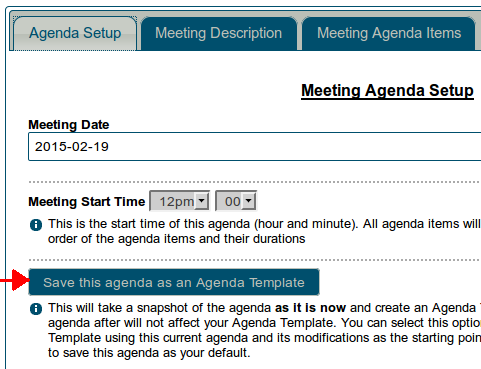
Click on Agenda Setup tab
Click on the Save as Template button (arrowed).
You can choose to replace an existing template by choosing its name from the pull-down list.
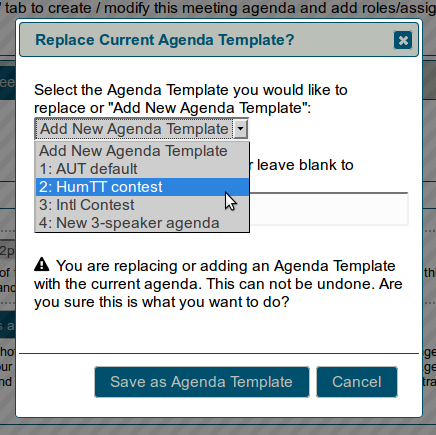
OR you can add a completely new template by giving it a name.
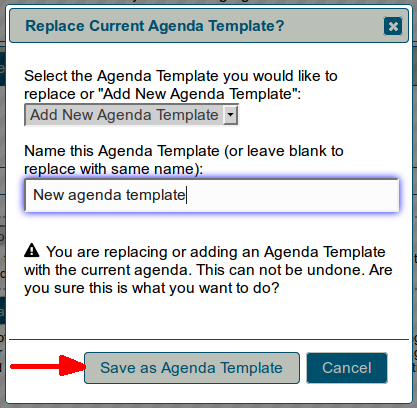
This will save a copy of the agenda as it is now, but without names in any of the roles.
Note: Any further changes you make to the original agenda will have no effect on the template.
Pre-populated roles
In general, leave the roles empty.
However, if you have any agenda roles which are done by the same person every time, you can add the member's name to the template. For example, "President opens meeting" can have the President's name added.
When you change the name in the template after a new President has been elected, existing agendas won't be affected.
Delete a template
Select the agenda you wish to delete in the templates list.
Click on the trash/rubbish icon (arrowed in screenshot below).
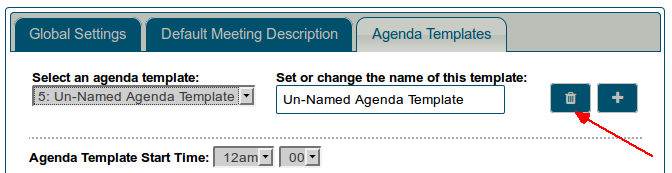
You'll be asked to confirm that you really want to delete this template. Click Delete This Template (unless of course you realise that you've made a mistake).
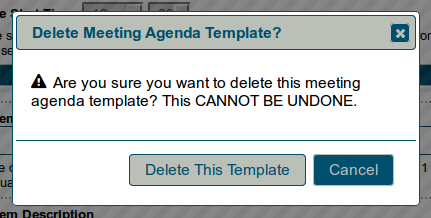

- Details
- Category: Documentation
- By Jane Atkinson
- Hits: 25497
You don't need to join the forums if you can solve your problem just by reading.
If you need to ask for help, please follow the steps below.
1. Click on Register for Support or Create an Account
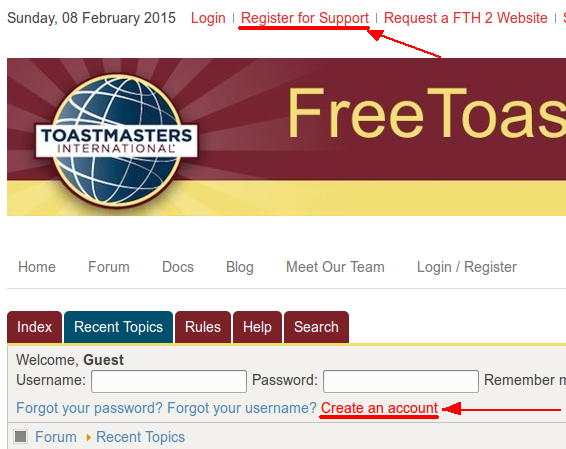
2. Choose a name, username and password.
Your username is the one that gets shown on the forum. It's best NOT to use your email address as a username. Spammers might get hold of it.
You'll need to enter the CAPTCHA text. It's a device to minimise spam. If you have difficulty deciphering it, you can click on the blue reload button (arrowed) to get another one.
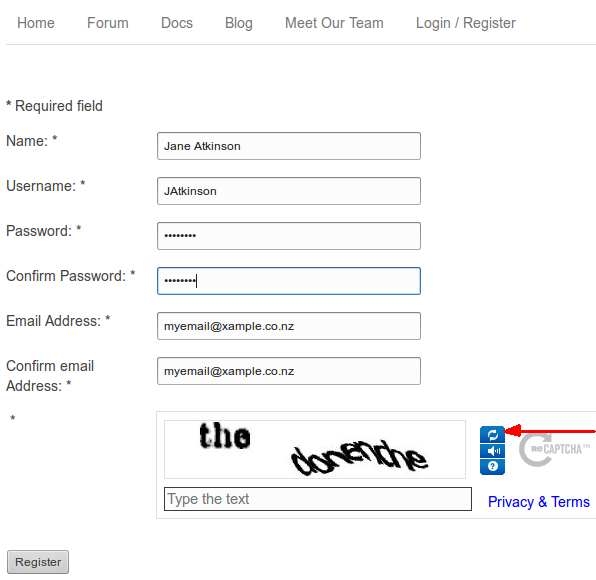
3. It's a good idea to put your club number in your forum signature.
Go to http://support.toastmastersclubs.org/forum/profile/edit/, click on the Profile Information tab and scroll to the bottom.
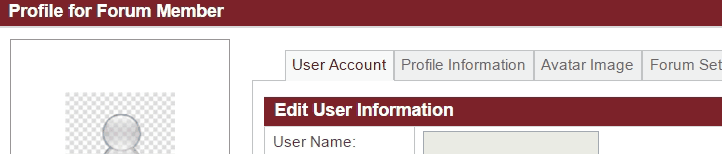
Screencast provided by Brad Smith
4. Post a message by clicking on "new topic".
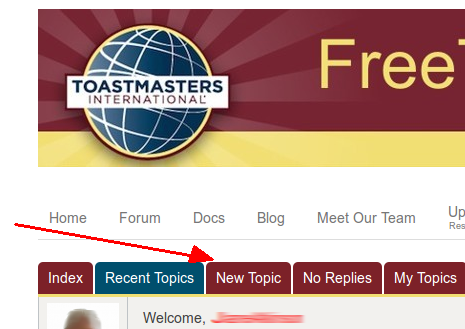
If you're not sure where your post should go, put it in Support Requests. Moderators will move it if necessary.
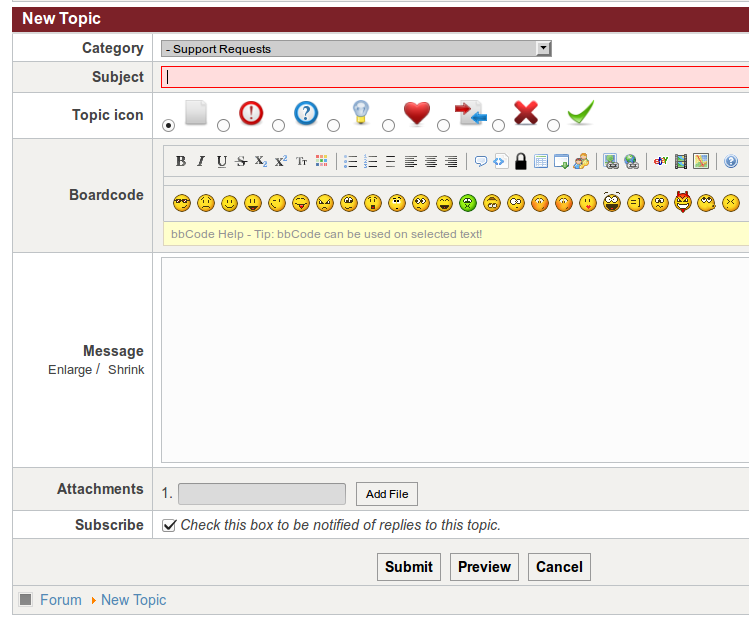
5. Make sure that your post is as specific as possible.
- When did the problem first occur?
- What operating system and browser are you using?
- Did you refresh your browser cache?
- Are cookies enabled?
- A screen shot is often helpful.
And PLEASE include your Club number. We are unlikely to be able to help you without it.
Your first post isn't immediately visible. Moderators need to approve it. This is another safeguard against spam posts. Sometimes approval takes only a few minutes, other times it may be several hours. It depends entirely on who is online at the time.
DO NOT PM* the volunteer ambassadors for help (unless you have been asked to, of course). You'll only be asked to post in the forums. Why not save time and just create that post.
6. Comply with the Terms of Use at all times.
*PM = (send) private message
More Articles …
Page 4 of 9


