

- Details
- Category: Documentation
- By Jane Atkinson
The Custom pages area allows you to create and edit additional pages. You may have as many of them as you wish.
To go there, choose Custom Web Pages from the main pull-down menu.
You are shown the screen for creating a new page, with an edit window and a number of fields to fill in. To edit an existing page, select the page from the pull-down menu.
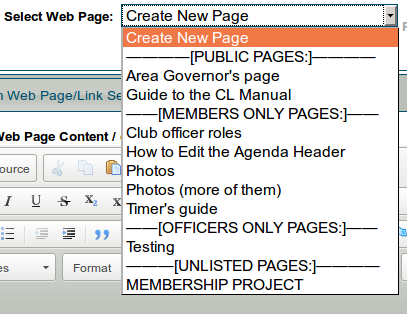
If you haven't created any custom pages yet, you'll see nothing in this list except "Create New Page". Just start typing in the Edit window to add content, and fill in the other details as noted below before saving your first page.
Edit window
This is a WYSIWYG editor like a word processor. Add your content here.
(If you want to create a link, see adding links to other sites.)
For more details on creating and editing pages, see adding and editing content
Web Page Tools are for backing up and restoring text, replacing and rotating images, and checking for bad links. See Backing up custom content and Adding and Editing Page Content for details.
Page details
Your page or link needs a few details so that it can be found on the internet. The following fields allow you to add these.
Web Page Title / or Link Title
Is the name that shows in the browser window bar and also in the menu listing.
Menu Position #
This lets you have custom pages in a different order than alphabetical. The larger the number, the further down the list the menu entry appears.
Relocate this Web Page's Menu Entry
This is another way to relocate the menu position of a page quickly.
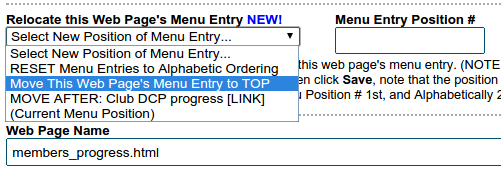
You can choose top of the menu, or before/after a specific page. You can also reset the menu ordering to alphabetical order.
Web Page Name
Is the URL or address of the page (what you would type in your browser to go to the page). It will end in html
Leave this blank if you're creating a link.
Important:
The following page names are reserved by the system for its own use. DO NOT USE THEM.
- directions.html
- meetourmembers.html
- calendar.html
- member_downloads.html
- downloads.html
- unsubscribe.html
- agenda.html
- agenda-######.html (where ##### is some number)
- agenda-new.html
Web Page Description
When a person searches for the page in a search engine, this description is what they'll see. Therefore, make sure that it's accurate, easy to read and interesting.
Leave this blank if you're creating a link.
Web Page Keywords
Individual words or brief phrases that relate to the page. This field is much less important than the Description, and some search engines ignore it altogether.
Leave this blank if you're creating a link.
Web Page Reference Notes
Use this area to make notes about things that the next administrator may need to know, such as where you got a picture from, how you embedded a video, and so on.
Page Type
This setting determines which menu your page appears in and who can access it.

There are four choices.
-
Public - accessible to anyone.
-
Members only - accessible to members only, but the link can be seen by anyone.
-
Officer only - accessible only to officers and the link is visible (in the Members Only menu) only to a logged-in officer.
-
Unlisted access - the link doesn't appear in any menu. Note that it doesn't mean non-accessible. If someone knows or guesses the link, they can still access the page.
In other words, it is NOT secure.
Page type can be changed at any time.
Appearance
To access this, click on the Appearance tab near the top of the frame.
Here you can change the background colour of the page. See Appearance for details of how to do this.

- Details
- Category: Documentation
- By Jane Atkinson
Maybe your previous admin has left the club and hasn't arranged for a replacement, or hasn't handed over the login details when asked. Either way, you can regain access to the site by requesting a change of administrator.
First, make sure that your club contact email address is up to date on the Toastmasters International website.
- The changes don't appear immediately in the find-a-club listing. It may be several days before that is updated. Please wait until then before proceeding with the next steps.
Let the owner of that address know that a confirmation email will be coming from FreeToastHost and to click on the "confirm" link when it arrives.
Click on the link near the bottom of the "login as site admin" form. This will take you to www.toastmastersclubs.org/change/ Fill in the details as requested.
The confirmation email goes to the existing administrator and the contact email listed with TI.
Once the change has been approved, you will get an email with a link in it. Click on the link to access the site as admin.
When you've done this, open the admin console and check the administrator details. Change the password if you wish.

- Details
- Category: Documentation
- By FreeToastHost
Despite our best efforts to ensure that members receive emails generated by or forwarded by the FreeToastHost email system, sometimes members may need to modify email settings on their end to make sure emails do not get screened out by overly aggressive spam filters. If you have a club member/district leader that is having trouble receiving emails generated / forwarded by the FreeToastHost email system, and other efforts to troubleshoot/resolve the issue have not yielded any success, please refer them to this reference doc to inform them how to change the appropriate settings for their email client.
Members using Gmail
If you have a member that uses Gmail and is having difficulty receiving emails generated or forwarded by the FreeToastHost email system, please have them create a Gmail filter as follows to prevent FreeToastHost emails being classified as spam:
- Load Gmail.
- Click the down arrow in the search box at the top to show the search options.
- Enter @toastmastersclubs.org in the From field.
- Click Create filter with this search link at bottom right of search options box.
- Click the checkbox to the left of Never send it to Spam.
- Click the blue Create Filter button.
- Done! This will ensure that all emails for FreeToastHost are not sent to the spam filter.
The above procedure is based on: email.about.com/od/gmailtips/qt/et_whitelist.htm.
The following online reference is also pretty good: https://www.whitelist.guide/gmail/
Additionally, Google has online reference web pages that explain why they sometimes block emails: https://support.google.com/mail/topic/7280460?hl=en&ref_topic=3394215
Members using Outlook.com (formerly Hotmail)
If you have a member that uses Outlook.com/Hotmail and is having difficulty receiving emails generated or forwarded by the FreeToastHost email system, please have them modify their Outlook.com email settings as follows:
- Open your Outlook mailbox.
- Select Options from the top right (next to the question mark).
- Select More options > Safe and blocked senders (under Preventing junk email) > Safe senders.
- In the space provided, enter @toastmastersclubs.org .
- Select Add to list.
- Ensure the safe mailing lists box has the address you entered, and select OK.
The following is also a good reference on this subject specifically geared to Outlook.com: https://askleo.com/how-do-i-stop-outlook-com-from-putting-legitimate-messages-in-the-junk-mail-folder/
Company Email Systems
Please have your company IT department white list @toastmastersclubs.org so that emails generated / forwarded by FreeToastHost do not end up in the company spam filter.
Other Email Providers
Generally speaking, the simplest approach to "white list" @toastmastersclubs.org for any email system is just to create email contact list entries for
However, if you prefer not to create those contacts (or your email provider does not have contact lists), refer to the following useful references:
More Articles …
Page 12 of 30


