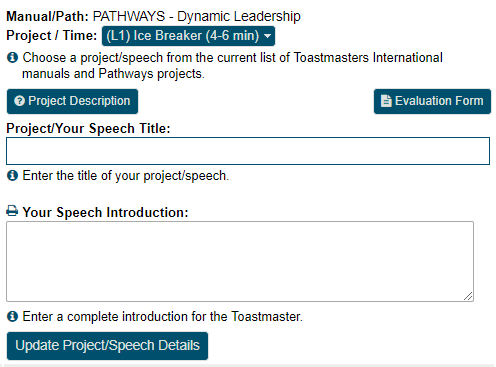- Details
- Category: Documentation
- By Jane Atkinson
How to add images, link material from other sites, and more
How to use the WYSIWYG editor
The editor is a window, rather like a word processor built into your website, which lets you edit text without needing to know HTML code.
There's a very comprehensive user guide at https://ckeditor.com/docs/ckeditor4/latest/examples/index.html.
If you want to actually experiment with the editor without fear of doing any damage, there is an online demo at https://ckeditor.com/ckeditor-4/demo/
Other languages
For page content you can use a language other than English that is supported by the UTF-8 character set. This includes languages using non-latin characters.
There may be slight differences between computers, depending on their age and the software used.
Special web page variables
You can add web page variables to your document. For example, you can have a variable that displays the next meeting date, which means you don't need to remember to update the page after each meeting. See the separate Web Page Tools page for details.
Using your own images in pages
Start by creating your image locally (on your own computer) and make sure it is sized correctly – the size you want it to appear on your website.
To Upload Your Own Images
1) Click the "image button" on the editor. It is the one that looks like an outdoor photograph (under the "Source" button)
![]()
2) The "Image Properties" window will pop up. Click the "Upload" tab.
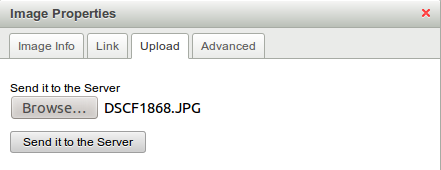
3) Click the "Browse" button, select your gif, jpg, or png file, then click the "Send It To Server" button. You will get a success message when completed.
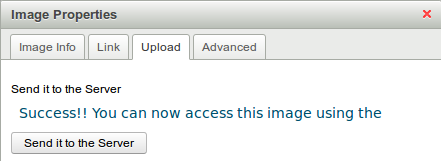
4) Click the "Cancel" button to close that window. Now the image will be in your custom image library, ready to insert.
To Insert Your Own Images
1) Place your cursor where you want the image to be inserted.
2) Click the image icon.
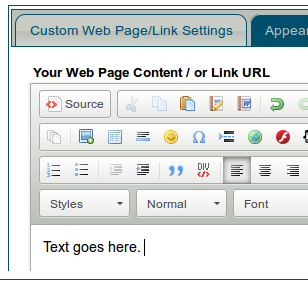
3) Click the "Browse Server" button.
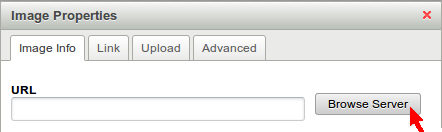
4) The image library window will pop up and your custom image pane will be open by default. Click on the image you want inserted, the window will close, and your image will be inserted.
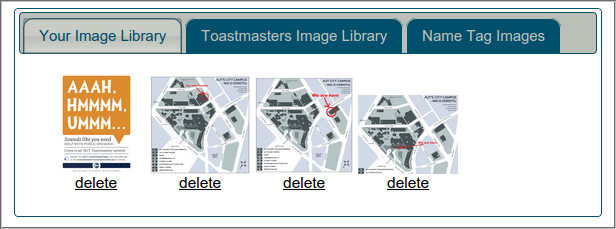
(Note: to insert an image from the stock "Toastmasters Image Library", just click on that tab, then click on the image you want to use.)
Adding images using drag and drop
The above upload procedure still works, but you may find it easier to drag an image from your computer desktop or file manager and drop it into the editor. The image is uploaded for you. Then you can proceed to resizing and positioning your image as described below.
Unless you are using Firefox, you can't yet copy and paste an image into the editor from your computer desktop or file manager. You can, however, copy and paste from other sources.
Resizing and positioning images
Once your image has been added to the page, you may wish to change its size, put a border around it, and/or position it to the left or right of the page and have text flow around it.
Click on the image and then on the image icon in the toolbar (arrowed in the first image above). A dialogue box comes up.
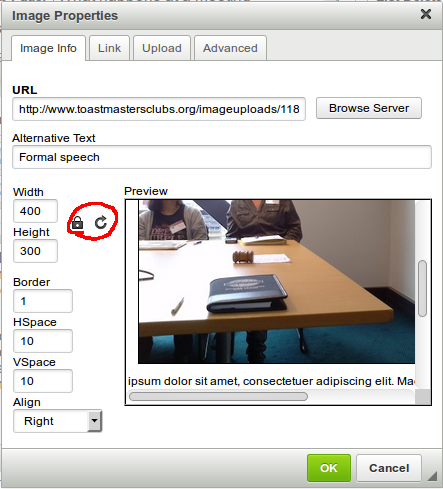
If necessary, click on the Image Info tab.
To resize the picture, make sure that the lock (inside the red circle) is closed before doing anything else. Click on it if necessary. Then type either the width or height in the appropriate box.
You would only have the lock unlocked if you are deliberately wanting to distort an image.
If you've already distorted your image and want to start over again, click on the reload icon (circular arrow - also in the red circle) to reset. Then resize as described above.
If you would like the size of your image to automatically adjust for various screen sizes (e.g. viewable on mobile phones), then enter a percentage (e.g. 80%) for the width, but leave the height blank. Your browser will automatically resize the image for various screen widths without distorting the image.
If you want a border around the image, enter the required border thickness (in pixels) in the border box. If you're not sure, use "1".
The HSpace and VSpace define the gap (in pixels) between the picture and the text, in the horizontal (HSpace) and vertical (VSpace) directions.
Align gives you a choice of having the picture to the left or the right of the text, with the text flowing around it, or not set. Not set means that the text will not flow around the picture.
If you want a centred picture, make sure that it's in its own paragraph, and then set text alignment to centred.
Important: Please enter something descriptive in the Alternative Text box, to help those who are unable to view the image. In addition, Google considers this to be an important feature when ranking pages.
To quickly and easily rotate and replace images, see the separate Web Page Tools page.
Removing images
Important!
When images are no longer needed, ensure to remove the image from your page first THEN delete it from your library.
Otherwise, your browser will try to display an image that does not really exist. This may cause your website to load very slowly or not at all. You may need to ask an admin to reset your website in this case. This is an especially bad situation to be in on the day of a club meeting.
Linking to Contact Us page
See https://support.toastmastersclubs.org/doc/item/contact-forms Creating a link to your form (about two thirds of the way down the page).
Linking to other sites
See https://support.toastmastersclubs.org/doc/item/links-to-other-sites
Doing it this way takes users to a completely different site. If you'd prefer that they stay on your club website, see the next section.
Incorporating material from other sites
You can do this by creating an IFrame. This is a special window in which material from the other site will appear. The user does not need to click on a link and they will not be taken away from your site. Google maps are a common use of IFrames.
To insert an IFrame you can use the IFrame tool. Click on the ![]() IFrame button:
IFrame button:
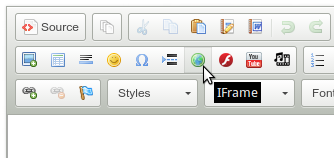
Then enter the details in the window.
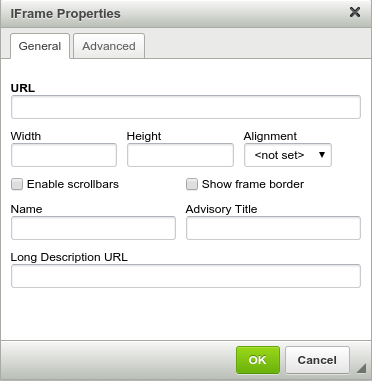
The height and width figures define the dimensions of the frame. You may need to experiment with them to get the effect that you want.
You won't see the content of an IFrame when you are editing the page, only a rectangle of the relevant size.
Once you have finished editing, save and close. To see the final effect, choose the page from the menu.
Google ranking
For the basics on doing well in Google search, see https://support.toastmastersclubs.org/doc/item/improving-google-ranking
For further information from Google itself, see https://www.google.com/webmasters/docs/search-engine-optimization-starter-guide.pdf
Do remember, though...
Google is only one way that people find your website and your club. Don't rely on it to the exclusion of other methods. For example, you might find that most of your contacts are word of mouth, or come from a link on your District site.
How to find out? Ask visitors where they heard about you. Then put most of your efforts into making sure that these things are working well.

- Details
- Category: Documentation
- By Jane Atkinson
Editing an existing agenda
To edit an agenda, click on the pencil icon in the row of icons near the top of the agenda window.
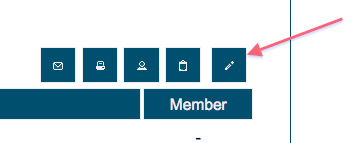
The edit agenda area has three tabs: Agenda Setup, Meeting Description and Meeting Agenda Items.
Agenda Setup
This allows you to change the agenda date and start time. In most cases, you can leave these settings as they are.
Set a Meeting Venue
This is an optional feature that you can use if your club meets in varying locations. You can set a Meeting Venue from the drop-down or create a new Meeting Venue. See the following for more details on this feature: https://support.toastmastersclubs.org/doc/item/meeting-venues.
Set a Calendar Label

Save this agenda as an Agenda Template
The admin or other designated officer can use this option when creating agenda templates. It doesn't do anything unless you have meeting agenda settings access. (Admin and usually VP Ed.)
Meeting Description
This contains a standard edit window as seen in many other parts of the admin panel.
The agenda header appears across the top of the agenda when displayed on the site, when emailed and when printed.
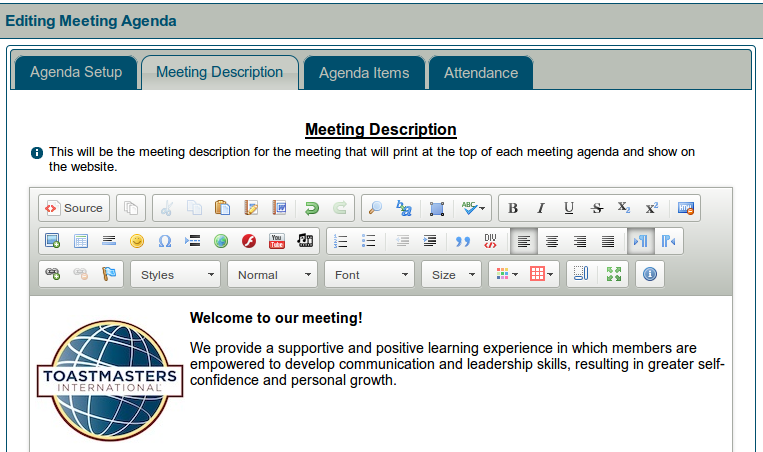
Usually, a default has already been set up. You may want to add a theme name and/or additional graphics.
Before editing this area, check with your VP Ed to clarify club policy about changing the header.
Meeting Agenda Items
The following instructions also apply to existing agenda templates. Access templates through the admin console.
Assigning Names to Roles
If you are working with an existing standard agenda, this may be the only section you need to be concerned with.
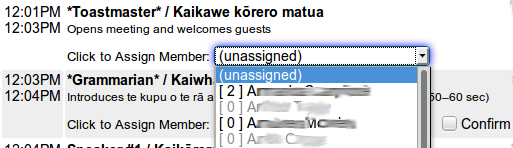
Choose the member's name from the pull-down menu.
If a member has answered "No" for "Are you planning to attend this meeting?", the name will be greyed-out in the list and can't be selected.
Save.
To show the role as unfilled, choose "(unassigned)" from the pull-down menu, and save.
The numbers in square brackets are the number of times the member has performed this role. How accurate this is depends on whether the agendas are reconciled after meetings.
When you close the edit window, the screen will refresh and the names on the agenda will be updated.
Edit role
Click on the pencil icon to the right of the agenda timing.

You will be shown the Add/Edit Item area at the bottom of the panel, with the role details in it.
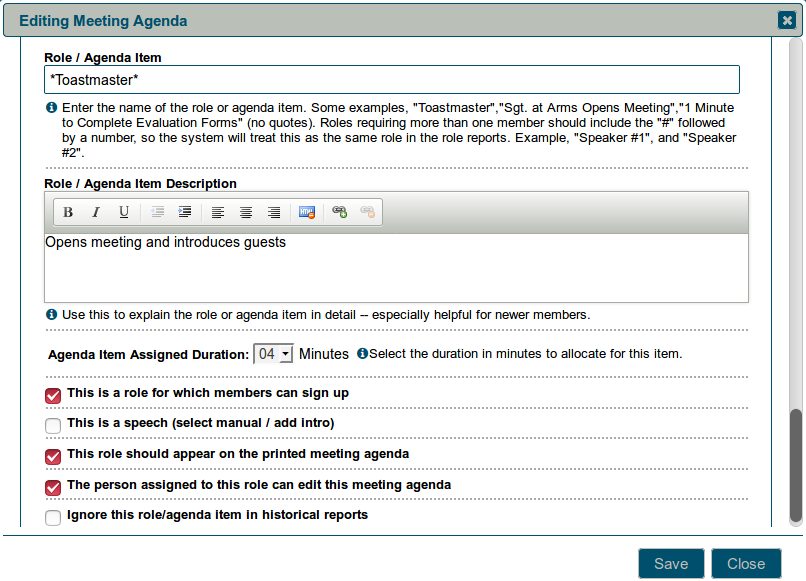
Role / Agenda Item Description
A description of the role or item can be particularly useful for new members and guests.
You can use bold, italics and line breaks in this field.
Role Settings
There are five settings:
- Roles to which members can sign up. If this is checked, a sign-up button will appear for the role on the sign-up screen and the role will be included on the printed Meeting Sign-Up Sheet.
- Speech. If this is checked, the speech details boxes will appear in the finished menu.
- Printed role. Leave this UNchecked if you want an item to appear on the website or email agenda only.
- Typical uses for UNchecking this are to establish backup speakers, meeting set-up roles, and to allow recording votes (after the meeting) for Best Speakers, Best Evaluators, Best Table Topics, etc.
Problems with items failing to print, or members being unable to sign up, are often caused by not setting these boxes correctly.
- The person assigned to this role can edit the agenda.
Usually, this will be the Toastmaster, Chair of the meeting or Club President. This setting can also be used with a one-off role such as Chief Judge. In addition, it will be helpful to clubs defining roles in languages other than English. - If you're setting up a new agenda or template and enter a role name such as Toastmaster, you'll be asked if you want the person in this role to be able to edit the agenda.
- Ignore this role / agenda item in historical reports.
This is particularly useful where an agenda item is used for announcements, "cannot attend" notices or other items that aren't really a meeting role. It can also be used for occasional roles such as Chief Judge.
Assigned Duration
Select the duration of the role (in minutes) from the pull-down menu.
Roles with a duration of 0 mins do not display a time on the agenda. They are useful for comments or for roles which have no particular agenda slot (person who provides refreshments, perhaps).
Remember to SAVE when you have finished.
Note: Names of existing roles can be edited. However, if you do this, the new name will count as a new role, even if it is only changed by a letter or two.
If you want the changed role name to be used in future, make sure that the agenda template gets edited as well.
Change role order
Agenda item order is changed by dragging and dropping the role or item.
To do this, place the mouse pointer over the role that you want to move. You'll see it change to a double-headed arrow.
Left click and hold, and drag the item to where you want it, and release. The times will be recalculated automatically.
Delete role
Click on the trash icon alongside the item you wish to delete.

Add role
To create a new role, go to the bottom of the page to the Add/Edit Role area.
-
Add the name of the role to the role title field.
-
Add a description if desired.
-
Set the role type as described above.
-
Define the duration.
-
Save.
-
Move the new role to the correct position in the agenda.
Repeated and grouped roles
There are two special types of agenda roles: ones where the same role with the same person appears several times on the agenda; and roles that we want to group together when creating reports.
Repeated roles
When we give someone a role such as Grammarian or Toastmaster, we may want it to appear more than once on the agenda. We also want the same person to have this role every time it appears, without having to sign up (or be assigned) more than once.
For example:
| Grammarian introduces word of the day | John Smith |
| … | |
| Grammarian's report | John Smith |
To define a repeated role, put an asterisk (*) before and after each occurrence of the role name, including the first one. Make sure that the role name is spelled the same way each time it occurs.
*Grammarian* introduces word of the day
*Grammarian*'s report
If it's a role to which members can sign up, check the "This is a role for which members can sign up" button on the first occurrence only.
It will still work if you have more than one occurrence defined as a sign-up role, but it may be confusing to members to see more than one "sign up" button.
If you don't want a member to be able to sign up, make sure that this is turned off in all occurrences of the role.
When you've completed editing the agenda or template, you'll notice that only the first occurrence of the role has a pull-down menu for selecting a member.
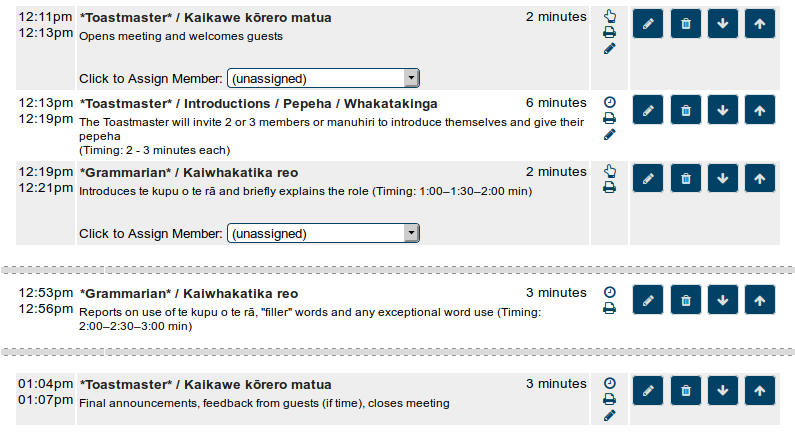
When a logged-in member clicks to sign up, they will see their name alongside that occurrence but not the others. Once the page has been refreshed, it will have propagated to the other occurrences on the agenda.
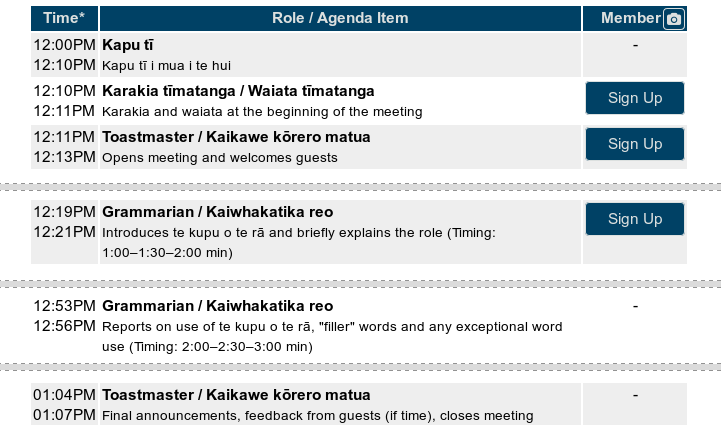
Points to check
The role must be spelled exactly the same way each time. If you're using an apostrophe in an occurrence, put the asterisk before the apostrophe.
If it's not a member signup role, no occurrences should be marked as a member sign-up role.
Grouped roles
Important:
This function currently works only with Excel reports. It does NOT work with html reports, which still report the roles separately.
When you are doing a role report, you are probably more interested in how many times a member has been a speaker or an evaluator. How often the member has specifically been speaker #1 or evaluator #3 is usually not very important.
Grouped roles of this kind are defined by using the # symbol after the role name. On the agenda, they would appear as Speaker #1, Speaker #2, Speaker #3.
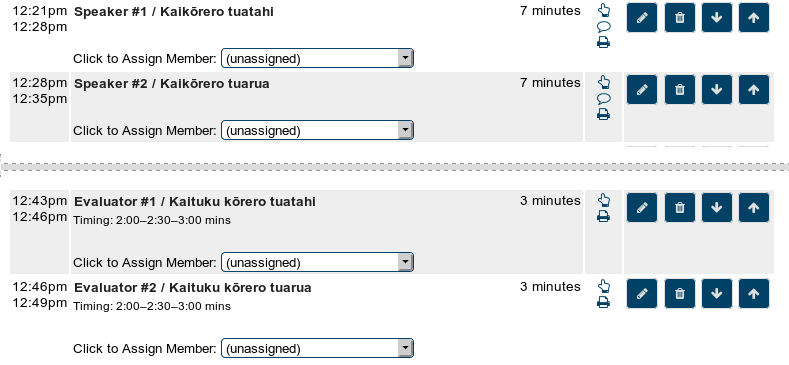
When the role report is run, the system looks at the word just before the # symbol and treats all occurrences of it as a single meeting role.
Attendance tracking
All the responses to "Are you planning to attend this meeting?", either from emails or directly in the online agenda, are stored here.
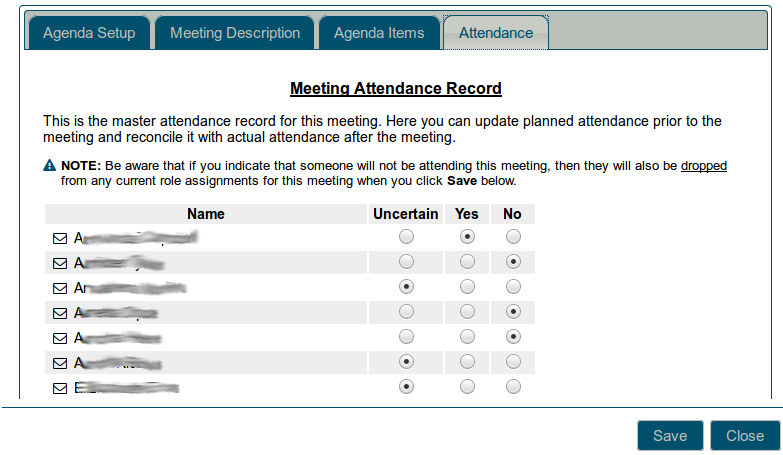
If a member can't respond by email or online, you can set the response yourself by clicking on the appropriate radio button. Be aware that if you mark someone as not attending, they will be removed from any roles that they currently hold for this meeting.
Remember to save when you've finished.
Editing Meeting Notes
Occasionally, a member's Meeting Note may need to be added, edited or removed; possibly because they don't have internet access.
Choose the member's name from the "Select a Member" pull-down (see below). Add, edit or delete the text in the usual way, then click on "Update Meeting Notes".

Linking Attachments to the Agenda
Uploaded files such as meeting minutes can be linked to an agenda as an attachment. You may also wish to link other types of documents to a meeting agenda such as a promotional flyer. You can change the file information (e.g. file description) for files that have already been linked via the buttons with the document icons on them (see below). Additionally, files that have already been linked can be deleted or un-linked from the agenda.

Note: The above buttons are only visible for officers that have agenda creation rights (e.g., VPE) assigned them in the Admin Console and those members who have signed up for a meeting role that gives them editing rights. Other members will only be able to download / view attachments that have already been linked to the agenda.
Use the Upload Files button if you need to upload the file before attaching it. A file that's already in the uploads area (e.g. via the File Manager) can be linked with the Link Existing Files button:
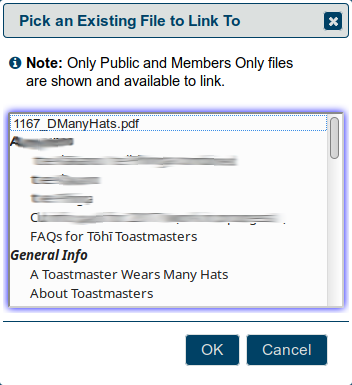

- Details
- Category: Documentation
- By Jane Atkinson
Using the agenda
The agenda system is designed to let you add and remove yourself from roles, provide speech information and add meeting notes
Just because it is technically possible to do this, might not mean that your club operates this way. Some clubs still prefer to have the VPED, or other officer, take care of all the role assignments. Be sure to check with your club officers on your club's policy.
After logging in, click on the Agenda link. This shows the next agenda, or in some cases, today's agenda.
To go to another agenda, choose the date from the pull-down menu. You can also use the left and right arrow buttons to load the prior meeting agenda or the next meeting agenda, respectively.
Note: only agendas from the last 5 meetings are shown, by default. (depending on how the website is configured) If you want to access an earlier agenda, either click on the "List All Agendas" box, or use the club calendar to find the agenda that you want and then click on it.
Signing up for a role
Click on the Sign Up button on the right-hand side of the agenda. You may need to refresh the page to see the change fully.

If you've signed up as Toastmaster or Chairman, or if you are VP Ed or club President, you'll get a different view of the agenda once you've refreshed the page. See editing the agenda for additional details.
Removing your name from a role
Click on the [ X ] to the right of your name. You may need to refresh the page to see the changes fully.

Depending on how the website has been set up, your mentor, VP Ed or Toastmaster may automatically be notified.
Adding speech details
Important: The system will require that you sign up for a speaker role before you add speech details.
Choose your speech project (manual and project number) from the pull-down menu. The pull-down menu contains a filter feature that allows you to type in a few letters to search for your speech project. If you select a PATHWAYS project from the pull-down menu, two buttons will appear (Project Description and Evaluation Form) that will allow you to view and print the project resource PDFs for the project you selected.
Add a speech title and an introduction. The title is visible to everyone, but only the VPEd, Toastmaster, admin and President/chairman can see the introduction.
If the speech introduction box already contains text, it is likely that your club has defined guidelines for a good speech introduction or a template for you to follow. If you are uncertain how to follow your club's guidelines for a good speech introduction, consult with your club's VPEd. The following is an example of what you might see if your club is using a speech introduction template--your club may elect not to use this or may define different text.
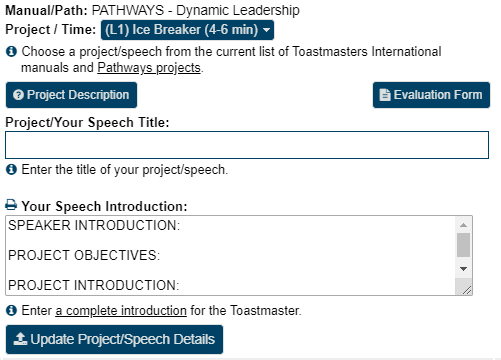
After you have added your speech details, be sure to click on Update Speech Details to save them. You can also come back later and make updates.
Adding and editing meeting notes
Meeting notes allows you to leave brief comments, for example, that you're unable to attend the meeting.
Remember to save/update the note after adding or editing it.
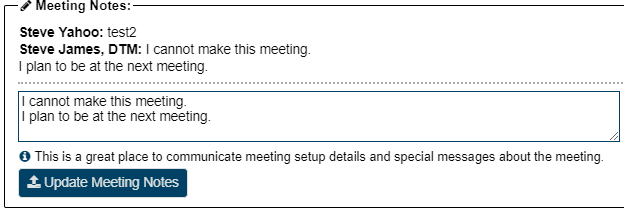
Meeting minutes (or other attachments)
You may see one or more links at the bottom of the agenda screen in a section entitled Meeting Minutes (or Other Attachments). These are links to files associated with the displayed agenda or meeting that you can click to download. The files have been uploaded to the server by the Toastmaster, VPE, or Club President. Typically, these would be links to Meeting Minutes that would be uploaded and show up after a meeting. However, you may also see links to other types of files before a meeting, such as special meeting flyers.
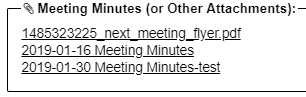
Emailing someone on the agenda
Click on the small envelope just to the left of "role filled by" and the person's name.
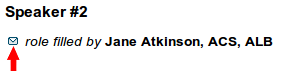
A pop-up will display that will allow you to choose to send an email via the internal email editor or your email client. The selected email editor will open with the person's address already in the address bar. This can be useful when you need to check something with one of the participants (e.g. a speaker whom you are going to evaluate).
Confirming Roles and Attendance
There are two areas where you can confirm your participation in a meeting. This can make the VP Ed's and Toastmaster/Chair's job easier.
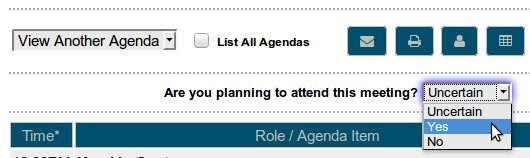
The first is the pull-down list near the top of the agenda, just below the row of buttons. When you make your selection, the online agenda will automatically save your setting. You can change your setting later if you need to.
If you set this to "No", anyone editing the agenda will not be able to assign you to role.
If you use a signup button to take a role, attendance will automatically be set to "Yes".

Secondly, you can confirm your assigned role by clicking on the "Confirm" button below your name (or photo).
You can't remove a role confirmation. You need to remove yourself from the role entirely.
More Articles …
Page 6 of 30