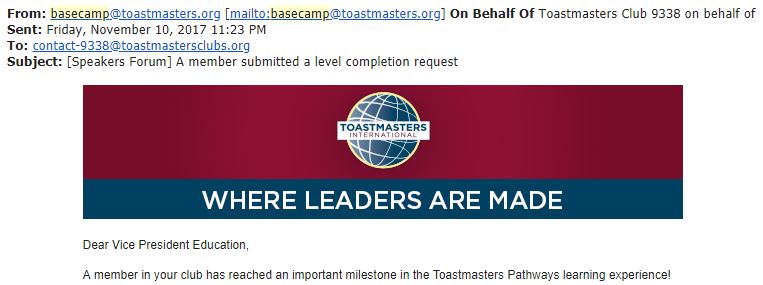- Details
- Category: Documentation
- By FreeToastHost
This article is intended to give some specifics on the features and functionality in FreeToastHost that support Toastmasters Pathways education program.
As of the time of this writing, there are two specific areas that are Pathways related and one area that was developed in the past with Pathways in mind.
1. All Pathways projects have been incorporated into our project selection drop-down in the Meeting Agenda module. This drop-down includes a filter to assist you in finding your desired project, whether it is a Pathways project or a project in the Traditional Toastmasters Program. Additionally, the relevant project details show up in the Role Reports. The projects of the Traditional Toastmasters Education program will be moved to the bottom of this drop-down after the spring of 2018, and will be removed from the drop-down after the 2-year Pathways transition period is over.
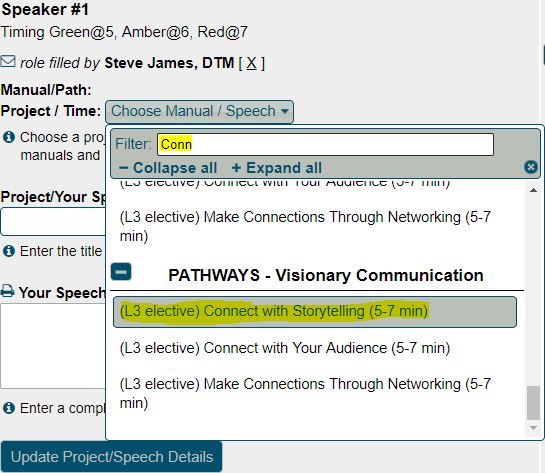
2. FreeToastHost has special functionality in it to support Base Camp notifications to be routed to the 3 club officers designated as possible Base Camp Managers: the Club President, the Vice President of Education, and the Club Secretary.. If you insert either the club contact-####@toastmastersclubs.org email address or a FreeToastHost provided officer email address (e.g. vpm-#####@toastmastersclubs.org) for your club's contact email address in the Toastmasters Find a Club page, then any Base Camp notification emails will be automatically re-routed to the three officer roles designated as Base Camp Managers. Please see "Updating club contact on Toastmasters International site" to read how to update this club contact email address.
If you are uncertain what your Club Contact email address is, any club officer can determine this by logging to the Toastmasters.org website and checking the Meeting settings in Club Central.
NOTE 1: If you use the contact-####@toastmastersclubs.org email address for your club contact email address in Find a Club, remember to verify that the this email address is enabled in the Email and Contact Forms module. It must be explicitly enabled for it to work. See "Email and Contact Forms" for more details.
NOTE 2: It does not matter which roles or people you actually have set for your club contacts in your Email Settings. There is no connection between who you set and who gets the Base Camp Notifications. It only matters that you use either the contact-####@toastmastersclubs.org email address or a FreeToastHost officer email address (e.g. one of the president/vpe/vpm/vppr/treasurer/secretary/saa email addresses) as your Club Contact email address for Find-A-Club. Then the re-routing of Base Camp notifications will happen automatically.
Since Base Camp will always send its notification emails to the club contact email address entered in Find a Club, but this address is often used for communications with new potential club members, this special re-routing provided by FreeToastHost is intended as an improvement to the default Base Camp email notification functionality.
FreeToastHost accomplishes this re-routing by examining the email address that the email was sent from and changes its behavior if a Base Camp notification email is detected. To illustrate this, lets imagine a hypothetical club #123456 that has entered its vppr officer email address (
SUCCESS (User Email) Thu 2018/04/05 00:25:23 UTC Club:[123456] From:[This email address is being protected from spambots. You need JavaScript enabled to view it. ()] To:[This email address is being protected from spambots. You need JavaScript enabled to view it. >This email address is being protected from spambots. You need JavaScript enabled to view it. ] CC:[] Subject:[toastmasters first visit]
This is just a normal email from a non-member to the vppr email officer email address, which FreeToastHost then forwards to the VPPR's actual email address. Now consider what happens if Base Camp sends a notification to the same email address:
SUCCESS (User Email) Sun 2018/04/29 23:50:17 UTC Club:[123456] From:[This email address is being protected from spambots. You need JavaScript enabled to view it. ()] To:[This email address is being protected from spambots. You need JavaScript enabled to view it. >This email address is being protected from spambots. You need JavaScript enabled to view it. ] CC:[] Subject:[A member submitted a level completion request]
SUCCESS (User Email) Sun 2018/04/29 23:50:17 UTC Club:[123456] From:[This email address is being protected from spambots. You need JavaScript enabled to view it. ()] To:[This email address is being protected from spambots. You need JavaScript enabled to view it. >This email address is being protected from spambots. You need JavaScript enabled to view it. ] CC:[] Subject:[A member submitted a level completion request]
SUCCESS (User Email) Sun 2018/04/29 23:50:18 UTC Club:[123456] From:[This email address is being protected from spambots. You need JavaScript enabled to view it. ()] To:[This email address is being protected from spambots. You need JavaScript enabled to view it. >This email address is being protected from spambots. You need JavaScript enabled to view it. ] CC:[] Subject:[A member submitted a level completion request]
In this case, even though the same VPPR email address used corresponds to one person, FreeToastHost has detected that "From:" address indicates that it is a Base Camp notification, and it redirects the email to the actual email addresses for the Club President, VP Education, and Secretary.
This special re-routing happens whenever the contact-####@toastmastersclubs.org address or any officer email address is used for club contact email address in Find a Club, and FreeToastHost detects that an email is coming from
3. Pathways encourages mentoring as part of the educational program. Mentoring-specific features were added to FreeToastHost a few years ago when it became apparent that there would be greater emphasis on it moving forward. FreeToastHost allows multiple mentors to be assigned to a club member--see Assigning Mentors to Members. FreeToastHost supports mentors and mentees getting in communication quickly by sending emails to each of them containing their respective contact information. Additionally, there are mentoring reports available in the Membership Management module. (look at "Membership Reports" in Membership Tools) There are also specific mentors and mentees email distribution lists to allow easy communications with current mentors and mentees. Lastly, FreeToastHost can be configured such that mentors are notified when their respective mentees take or drop a meeting role.

- Details
- Category: Documentation
- By Jane Atkinson
Basic Settings
When you first open the admin console, you are presented with the Basic Settings area.
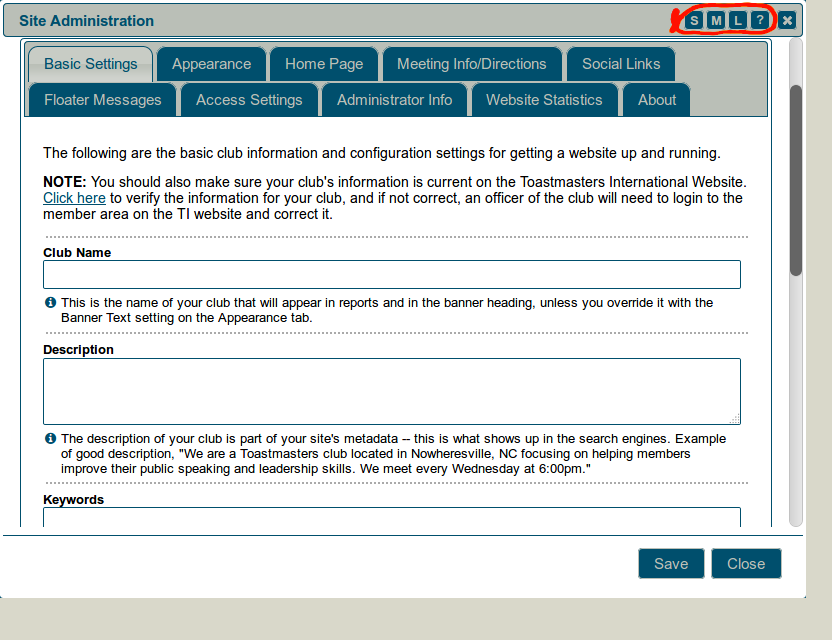
The image shows only a few of the fields that are described below. They are for defining some of the most important details about your club site: its name, information for search engines, and the timezone.
The S, M and L buttons at the top right (circled) are for quickly resizing the admin console to suit your screen size. The ? button takes you directly to the help docs index page. These buttons are visible on all main admin area consoles.
Club Name
Enter your club's name. This is what will show up in the header (or banner) of the site (i.e. the large text across the top of each page). You can fine-tune that in the Appearance tab (see below), but this is optional.
Description
This is for a basic description of your club. Make it interesting and unique. What's special about your club? What kind of members do you want or have? Where are you located? This is a very important field for search engine rankings, and it's worth spending time on.
Keywords
This field is much less important. Some search engines ignore it altogether. By all means put something there if you want, but trying to include every keyword imaginable isn't likely to achieve much.
Alias or Domain
Most clubs use one or the other, but not both.
You can use both at the same time, particularly when you are changing from one to the other. See http://support.toastmastersclubs.org/doc/item/domain-names-aliases-practical-considerations for details.
For help with choosing an alias, see http://support.toastmastersclubs.org/doc/item/website-alias
If you are using a domain name, the DNS entries must be set up and working first. See http://support.toastmastersclubs.org/doc/item/dns-settings-overview
If you have no idea what this is about, see http://support.toastmastersclubs.org/doc/item/alias-and-domain-names-whats-the-difference
You can manage without either, just using your club number before "toastmastersclubs.org", but that's not very distinctive.
If something goes wrong with your alias or domain setting, you can always access your site using the
club number + toastmastersclubs.org combination.
Registrar Information
If you have a custom domain, you can record important details here, such as registrar name and web address, expiry date and login information. Your successor will surely thank you for this!
Locale Settings
These control the time and date configuration for your locality.
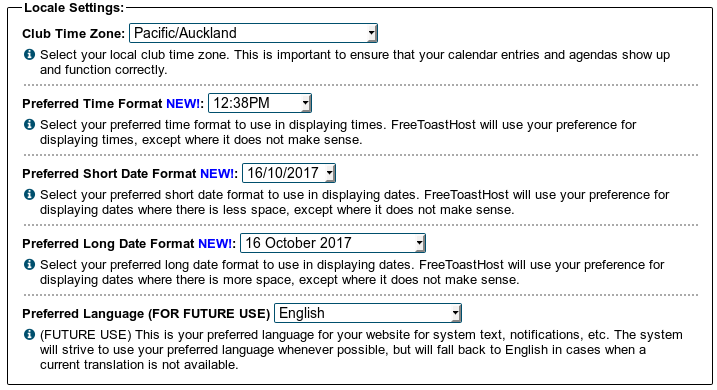
Club Time Zone
Use the pull-down menu to select your club time zone.
- There may be more than one option for your locality. Choose the region/city format, as shown in the list below.
- If you're having problems with incorrect times showing, check which format you've used and change it to region/city format if you're not already using that.
This time zone takes daylight saving into consideration, and you shouldn't need to change anything when the clocks change.
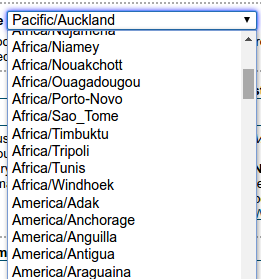
The Time Zone is set to "GMT" by default.
If you have created recurring events they will not automatically be fixed. You have to remove them and recreate them AFTER you set your local time zone.
If you have created agendas that display the wrong time on the calendar, just open the agenda as admin, click the edit button, then click the edit button for any agenda item, then save the agenda. This will rebuild the calendar time for the agenda.
Date and Time Formats
Choose the most appropriate options from the pull-down menus.
Remember to SAVE your settings before you move on to something else.
- Details
- Category: Documentation
- By Jane Atkinson
Posting a new topic
When posting a New Topic, please include all relevant details and be specific.
- When did your issue first occur?
- What operating system, browser, & browser version are you using?
- Did you refresh your browser cache?
- Are your cookies enabled?
- Lastly, a screen shot is often helpful.
PLEASE include your Club number. Without it, we are unlikely to be able to help you.
You can put your Club number in your Forum Signature, or mention it specifically in your post.
Click here to edit your signature at the bottom of the Profile Information tab. (Edit button is on the right-hand side of the screen, near the top.)
Please abide by the Terms of Use. We are volunteers contributing our spare time. We are happy to assist you, so long as you are respectful and courteous.
Opt-In
The Opt In document explains the strikethrough member information. Click Here to view the post.
User docs
Other user and admin docs are available at: https://support.toastmastersclubs.org/doc
More Articles …
Page 28 of 30